Working with data can be a lot, and sometimes the tools we use can feel a bit overwhelming. Jupyter Notebooks are super popular for data work, and for good reason. They let you mix code, text, and visuals all in one place. But are you getting the most out of them? We’re going to look at some simple Jupyter Notebook tips that can make your data science life a lot easier. Seriously, these small changes can really speed things up.
Key Takeaways
- Learn how to get around your notebook faster with keyboard shortcuts and organize your layout.
- Save and reuse code blocks to avoid typing the same things over and over.
- Make your notebooks easier to read with clear text explanations and good chart design.
- Speed up how you look at data by using quick checks and ways to select parts of your data.
- Use special commands to time your code, run outside commands, and explore more Python features.
Mastering Your Notebook Environment
Getting comfortable with your Jupyter Notebook setup is a great first step to making your data science work smoother. It’s all about making the tool work for you, not the other way around. Think of it as setting up your favorite workshop – everything should be just right.
Navigating With Ease
Jupyter Notebooks have a few built-in ways to help you get around without feeling lost. You can use the table of contents, which is super handy for jumping between different sections of your notebook. Also, knowing how to quickly find and run specific cells can save you a lot of clicking. It’s like having a map for your code.
Customizing Your Workspace
Want to change how things look? You can adjust the layout, maybe make the code cells wider or change the theme. Some people like a dark mode, others prefer a light one. It really comes down to what helps you focus. You can even install extensions that add new features, like a spell checker for your markdown or a way to collapse cells. Setting up your environment is a bit like personalizing your desk; it makes the work feel more yours. If you’re just starting out, getting your Python environment sorted is key, and tools like Anaconda can really help with that setting up your Python environment.
Keyboard Shortcuts That Shine
Seriously, learning a few keyboard shortcuts can speed things up like crazy. Instead of reaching for the mouse all the time, you can execute cells, insert new ones, or delete them with just a few keystrokes. For example, Shift + Enter runs the current cell and selects the next one, while Ctrl + Enter runs the current cell and keeps it selected. There are shortcuts for everything from changing cell modes to saving your notebook. It might seem small, but it adds up!
Don’t underestimate the power of small tweaks. Making your notebook environment feel right can genuinely make your coding sessions more enjoyable and productive. It’s worth spending a little time to get it set up the way you like it.
Boosting Productivity With Code Snippets
Let’s talk about making your coding life way easier in Jupyter. You know how sometimes you write a bit of code, maybe for plotting or data cleaning, and then you find yourself writing it again a few cells later? It’s a total time sink. Well, there’s a neat trick for that: code snippets. Think of them as your personal shortcuts for bits of code you use a lot.
Saving And Reusing Your Favorite Code
This is where the magic starts. When you’ve got a piece of code that’s just right, you can save it. It’s like bookmarking a favorite recipe. Later, when you need it, you just pull it up. This saves you from typing out the same lines over and over. It’s a simple thing, but it really adds up.
Leveraging Pre-built Snippets
Jupyter itself, and some extensions, come with handy snippets already built-in. These are often for common tasks, like setting up a plot or importing libraries. You can usually access them through a menu or a keyboard shortcut. It’s a good way to see what’s available and start saving time right away. You might find some really useful ones you didn’t even know existed, like the ones for better code organization.
Creating Your Own Snippet Library
Don’t stop at the pre-built ones! The real power comes from making your own. Think about the repetitive tasks you do. Maybe it’s a specific way you load data, or a common data transformation. Save those. You can build up a library tailored exactly to your workflow. It makes your notebook sessions so much smoother.
Building a personal library of code snippets is like having a toolkit ready for any job. It means less typing, fewer mistakes, and more time for the actual analysis.
Enhancing Readability And Presentation
Making your Jupyter Notebooks easy to read and look good is a big part of sharing your work. It’s not just about the code; it’s about telling a story with your data. When your notebook is clear, people can follow your thought process much better, and that’s a win for everyone.
Markdown Magic For Clear Explanations
Don’t underestimate the power of good old Markdown! It’s your best friend for adding text, explanations, and context to your code. Think of it as the narrative thread that ties your analysis together. You can use headings, lists, and even links to make your notebook a pleasure to read. Using Markdown effectively means your audience can grasp your findings without getting lost in the code. It’s perfect for outlining your steps, explaining your reasoning, or even just adding a bit of personality to your project.
Beautiful Visualizations That Tell A Story
Graphs and charts are way more engaging than raw numbers. Libraries like Matplotlib and Seaborn make it simple to create all sorts of plots. But it’s not just about making pretty pictures; it’s about making pictures that mean something. Label your axes clearly, pick colors that make sense, and choose the right chart type for your data. A well-crafted visualization can communicate complex information in an instant. You can even make them interactive, letting users explore the data themselves. For presentations, consider tools like RISE to turn your notebook into a slideshow directly within Jupyter.
Structuring Your Notebook For Impact
How you organize your notebook matters a lot. A messy notebook is hard to follow, no matter how good your analysis is. Try to group related code and explanations together. Start with an introduction, then move through your data exploration, modeling, and conclusions. Use headings and subheadings to break up the content. It’s also a good idea to keep your code cells focused on a single task. This makes it easier to rerun specific parts or debug issues. Think about the flow of information – does it make logical sense? A well-structured notebook is a sign of a well-thought-out project.
Streamlining Data Exploration
Let’s talk about making data exploration in Jupyter Notebooks way easier. It can feel like a lot when you first get a new dataset, but there are some neat tricks to speed things up.
Quick Data Profiling
Before you jump into complex analysis, it’s smart to get a feel for your data. Think of it like a quick check-up. You want to know things like:
- What are the column names and their data types?
- Are there missing values, and how many?
- What’s the basic statistical summary (mean, median, standard deviation) for numerical columns?
Tools like pandas.DataFrame.describe() and pandas.DataFrame.info() are your best friends here. They give you a snapshot that helps you spot potential issues or interesting patterns right away. Getting a good feel for your data early on can save you a lot of headaches later. It’s a good idea to get familiar with these basic functions for data exploration and comprehension.
Interactive Data Filtering
Sometimes, you don’t need to see the whole dataset. Maybe you’re only interested in data from a specific region or for a particular time frame. Instead of writing new code every time you want to change your view, you can set up interactive filters. This lets you tweak parameters on the fly and see how your data changes instantly. It makes playing around with different subsets of your data much more dynamic and fun.
Being able to slice and dice your data interactively means you can ask more questions and get answers faster, without constantly rewriting code. It’s like having a magnifying glass you can move around your dataset.
Efficient Data Sampling Techniques
When you’re working with really large datasets, loading and processing everything can slow your notebook down to a crawl. Sampling is a great way to work with a smaller, representative chunk of your data. This makes your exploration much quicker. You can try different sampling methods, like random sampling or stratified sampling, to see which one best suits your analysis needs. It’s all about getting meaningful insights without waiting forever for your code to run.
Leveraging Magic Commands
Magic commands in Jupyter are like secret weapons for data scientists. They’re these special commands, starting with a % or %%, that let you do cool stuff right inside your notebook cells. They aren’t regular Python code, but they can really speed things up and make your work easier.
Time Your Code Execution
Ever wonder how long a piece of code actually takes to run? Magic commands have you covered. You can use %time to time a single line of code, or %timeit for more precise measurements by running the code multiple times. This is super handy for figuring out where your notebook might be slowing down.
Running Shell Commands Seamlessly
Need to run a command from your terminal without leaving your notebook? Magic commands let you do that too! Just put an exclamation mark ! before your command, like !ls to see files in your directory. It’s a quick way to interact with your system.
Exploring Different IPython Features
Jupyter is built on IPython, which has a bunch of other neat tricks up its sleeve. You can explore these with magic commands. For instance, %who shows you all the variables you’ve defined, and %whos gives you more details. It’s a great way to get a handle on what’s going on in your notebook’s memory. These commands can really change how you interact with your data and code.
Magic commands are a part of IPython, the enhanced interactive Python shell that Jupyter Notebooks use. They offer shortcuts and functionalities that go beyond standard Python syntax, making your workflow smoother and more efficient. Think of them as built-in helpers for common tasks.
Effective Debugging Strategies
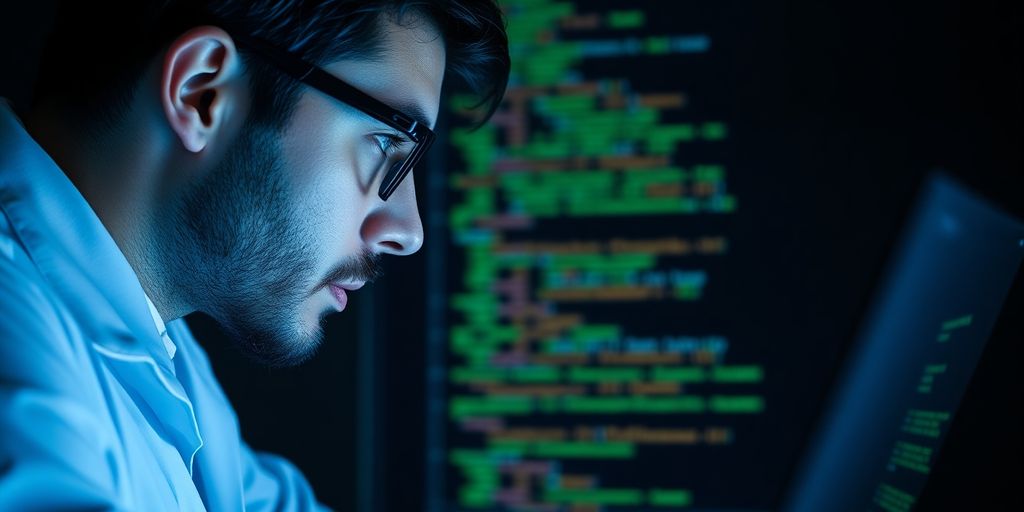
Finding and fixing bugs in your code can feel like a treasure hunt, but with the right tools, it’s way less frustrating. Let’s make those pesky errors a thing of the past!
Using Print Statements Wisely
Print statements are your old reliable friends. They’re simple, but don’t underestimate their power. You can drop print() calls all over your code to see what’s happening at different stages. It’s like leaving little breadcrumbs to follow your data’s journey. Try printing variable values, checking if a certain part of your code is even running, or seeing the shape of your dataframes. Just remember to clean them up later so your output doesn’t get too cluttered.
Interactive Debugging With %debug
When things get really tricky, the %debug magic command is your secret weapon. After an error pops up, just type %debug in a new cell and hit Enter. This drops you into an interactive debugger right where the error occurred. You can then inspect variables, step through your code line by line, and really get to the bottom of what’s going wrong. It’s a game-changer for understanding complex issues. You can find more about these handy commands in the IPython documentation.
Understanding Error Messages Clearly
Error messages are not your enemies; they’re actually trying to help! Take a moment to read them carefully. They often tell you exactly which line caused the problem and what kind of error it is (like a TypeError or NameError). Sometimes, just Googling the specific error message will lead you straight to a solution. Don’t just glance at them; really try to decode what they’re saying. It’s a skill that gets easier with practice.
Version Control Integration
Keeping track of your work in Jupyter notebooks is super important, especially when you’re working on projects that evolve or when you’re collaborating with others. Think of version control as a safety net and a time machine all rolled into one. It lets you see exactly what changed, when it changed, and who changed it. Plus, if you mess something up, you can always go back to a previous working version. It’s like having an undo button for your entire project history!
Tracking Changes With Git
Git is the go-to for version control, and it works really well with notebooks. You can track every little change you make to your .ipynb files. This means you can see additions, deletions, and modifications line by line. It’s a good idea to commit your changes regularly, maybe after completing a specific analysis step or adding a new feature. This makes it easier to manage your project’s progression and revert if needed. You can even use tools that help visualize notebook changes, making it much clearer than just looking at raw JSON.
Collaborating Effectively
When you’re working with a team, Git becomes even more powerful. Everyone can work on their own branch, make changes, and then merge them back together. This avoids overwriting each other’s work and keeps things organized. It’s also helpful for code reviews; team members can look at the changes before they’re finalized. For a smooth workflow, consider using a platform like GitHub or GitLab to host your repositories. This makes sharing and merging code much simpler. Learning how to use Git effectively can really speed up team projects, and there are some great resources out there to help you get started with Python and Git.
Managing Notebook History
Your Git history is a record of your project’s journey. You can look back at specific commits to see what the notebook looked like at a certain point in time. This is incredibly useful for debugging or understanding how a particular result was achieved. If you need to revert to an older version, Git makes it straightforward. Just remember to write clear commit messages so you and your teammates know what each commit represents. It’s like keeping a detailed diary for your data science project!
Sharing Your Insights

So, you’ve crunched the numbers, built some cool models, and maybe even made some pretty charts. Now what? It’s time to show off your hard work! Sharing your findings is just as important as the analysis itself. Making your work understandable to others is key to getting your ideas across.
Exporting To Different Formats
Jupyter Notebooks are super flexible. You can easily turn your work into different file types that others can read, even if they don’t use Jupyter themselves. Think about exporting to:
- HTML: Great for web pages or sending a nicely formatted report.
- PDF: Perfect for printing or creating a formal document.
- Markdown: If you want to use the content in other documentation tools.
This makes your analysis accessible to a wider audience, which is pretty neat.
Creating Interactive Dashboards
Sometimes, static reports just don’t cut it. You might want people to play around with the data themselves. Tools like Voilà or Panel can turn your notebooks into interactive dashboards. Imagine letting your colleagues filter data or change parameters right in the browser! It really brings your data to life and lets people explore your insights in a dynamic way. You can find some great examples of how to get started with interactive dashboards.
Publishing Your Work Online
Want to share your project with the world? You can publish your notebooks directly to platforms like GitHub, or use services like NBViewer to render them as static web pages. This is a fantastic way to showcase your skills, collaborate with others, or even build a portfolio of your data science projects. It’s all about making your data stories accessible and engaging for everyone.
Advanced Notebook Features
Let’s talk about some of the more advanced features in Jupyter Notebooks that can really tidy things up and make your workflow smoother. It’s not just about writing code, you know? There’s a lot more going on under the hood.
Cell Tagging For Organization
Think of cell tags as little sticky notes you can attach to your cells. They’re super handy for grouping related code or markdown. For instance, you could tag all your data loading cells with ‘data_loading’ or your visualization cells with ‘plotting’. This makes it way easier to find specific sections later, especially in longer notebooks. You can even use tags to control which cells get executed when you export your notebook. It’s a simple way to keep your work tidy.
Using Extensions To Your Advantage
Jupyter has a whole ecosystem of extensions that add extra functionality. These can do all sorts of things, like providing a table of contents, auto-completing code, or even letting you use different themes. Installing and managing extensions might sound a bit technical, but once they’re set up, they can seriously speed up your work. A popular one is the Table of Contents extension, which automatically builds a navigable outline for your notebook based on your headings. It’s a game-changer for longer projects, making it easy to jump around. You can find out more about Jupyter Notebook extensions.
Hiding Code For Cleaner Output
Sometimes, you want to share your analysis or results without showing all the nitty-gritty code. Jupyter lets you hide code cells, which is great for presentations or when you’re just showing the output. You can also hide the input entirely, leaving just the results. This keeps your notebook looking clean and focused on the insights, not the mechanics of how you got there. It’s a nice touch for making your work more accessible to others who might not be as deep into the coding side of things.
These features aren’t just for show; they’re practical tools that can make a real difference in how you manage and present your data science projects. Getting comfortable with them can save you a lot of time and effort in the long run.
Optimizing Performance
So, your notebook is looking good and running okay, but maybe it’s starting to feel a little sluggish? Don’t worry, we’ve all been there. Making your Jupyter Notebooks run faster is totally doable, and it makes a big difference when you’re working with lots of data. Let’s get things zipping along!
Profiling Your Notebook
First off, you need to know where the slowdowns are happening. That’s where profiling comes in. It’s like a detective for your code, showing you which parts are taking the longest to run. You can use built-in tools or some handy extensions to get a clear picture. Once you know the bottlenecks, you can focus your efforts on fixing them.
Efficiently Loading Data
How you load your data can seriously impact performance. Loading a massive CSV file all at once might seem simple, but it can hog memory. Consider loading data in chunks, or using more efficient file formats like Parquet or Feather. These formats are often much faster for reading and writing, especially with large datasets. It’s a small change that can pay off big time. You can find some great tips on efficient data handling over at data handling best practices.
Memory Management Tips
Running out of memory is a common performance killer. Keep an eye on your memory usage. If you’re loading huge datasets, think about whether you really need all the columns or rows. Dropping unnecessary data early can save a lot of resources. Also, remember to delete variables you’re no longer using; Python’s garbage collector will thank you. Sometimes, just restarting your kernel can clear out old memory hogs too.
Making your notebook run faster isn’t just about speed; it’s about making your workflow smoother and less frustrating. Small tweaks can lead to big improvements, letting you focus more on the actual analysis and less on waiting for your code to finish.
Keep Coding!
So there you have it! We’ve gone over some neat tricks to make your Jupyter Notebooks work better for you. It’s not about knowing everything, but about finding tools that make your data work smoother. Give these a try in your next project. You might be surprised at how much time you save and how much clearer your results become. Happy coding, and remember, every little tip you pick up helps you get better at what you do. You’ve got this!
Frequently Asked Questions
What exactly is a Jupyter Notebook?
Think of a Jupyter Notebook as a digital notebook where you can write and run code, see the results right away, and add notes. It’s great for trying out ideas, showing your work, and putting everything in one place.
Can I make my notebook look good and easy to read?
Yes, you can definitely make your notebook look nicer! You can use special text called Markdown to add titles, explanations, and even pictures. This makes your notebook easier for others (and your future self!) to understand.
Are there ways to work faster in Jupyter Notebooks?
Absolutely! Jupyter Notebooks have built-in shortcuts that help you do things faster. Like a secret code, these shortcuts can speed up how you write and edit your code, making you work much quicker.
How can I save and reuse code I’ve written?
You can save bits of code you use a lot, like a personal cheat sheet. Then, when you need that code again, you can just pull it from your saved collection instead of typing it all out. It’s like having your own toolbox of code.
What are ‘magic commands’ and what do they do?
Jupyter Notebooks have special commands, called ‘magic commands,’ that do extra cool stuff. Some can time how long your code takes to run, while others let you run computer commands directly. They’re like handy tools for getting more information.
How do I fix mistakes in my code?
When your code has mistakes, Jupyter Notebooks help you find them. You can use special commands to step through your code and see where things go wrong, or just read the error messages carefully to figure out the problem.
How can I share what I’ve made in my notebook?
You can share your notebook by saving it in different file types, like a PDF or a webpage. You can also use special tools to make interactive charts that people can play with, or even put your notebook on the internet for everyone to see.
Can I add more features to my Jupyter Notebook?
Yes, there are add-ons called ‘extensions’ that can give your notebook extra powers. They might help you organize things better, make your code look cleaner, or add other useful features that aren’t there normally.
