Getting Started with NumPy for Data Science: A Comprehensive Guide
Imagine trying to analyze a dataset containing millions of rows in a simple spreadsheet. The thought alone can send shivers down a data scientist’s spine. This is where NumPy, the fundamental package for numerical computation in Python, steps in as your superhero. NumPy equips you with the tools to handle large, multi-dimensional arrays and matrices, along with a vast library of high-level mathematical functions to operate on these arrays efficiently. This guide will walk you through the essential steps to get started with NumPy and unleash its power for your data science projects.
Why NumPy is Essential for Data Science
Before diving into the code, let’s understand why NumPy is so crucial in the data science landscape. Think of NumPy as the bedrock upon which many other Python data science libraries, like Pandas, Scikit-learn, and Matplotlib, are built. Here’s why it’s indispensable:
- Efficiency: NumPy arrays are stored contiguously in memory, allowing for vectorized operations. This means you can perform computations on entire arrays at once, rather than looping through individual elements, resulting in significantly faster execution times.
- Foundation for Other Libraries: Libraries like Pandas use NumPy arrays extensively, making NumPy knowledge essential for effectively working with these tools.
- Powerful Mathematical Functions: NumPy provides a rich set of mathematical functions, including linear algebra, Fourier transforms, random number generation, and more, all optimized for array operations.
- Broadcasting: NumPy’s broadcasting feature allows you to perform operations on arrays with different shapes and sizes, simplifying complex calculations.
Installation and Setup
First things first, let’s get NumPy installed. If you’re using Anaconda, NumPy likely came pre-installed. Otherwise, you can easily install it using pip:
pip install numpyOnce installed, import NumPy into your Python script or Jupyter Notebook:
import numpy as npThe np alias is a widely adopted convention, making your code more concise and readable.
Understanding NumPy Arrays
The core of NumPy is the ndarray, or n-dimensional array. Unlike Python lists, NumPy arrays hold elements of the same data type, enabling efficient storage and operations. Let’s explore how to create and manipulate NumPy arrays.
Creating NumPy Arrays
There are several ways to create NumPy arrays:
- From Python Lists:
python_list = [1, 2, 3, 4, 5]
numpy_array = np.array(python_list)
print(numpy_array) # Output: [1 2 3 4 5]
- Using Built-in Functions:
# Array of zeros
zeros_array = np.zeros((3, 4)) # 3x4 array filled with zeros
print(zeros_array)
# Array of ones
ones_array = np.ones((2, 3)) # 2x3 array filled with ones
print(ones_array)
# Array with a specific value
filled_array = np.full((2, 2), 7) # 2x2 array filled with 7
print(filled_array)
# Array with a range of values
arange_array = np.arange(0, 20, 2) # Array from 0 to 18 (exclusive) with a step of 2
print(arange_array)
# Array with evenly spaced values
linspace_array = np.linspace(0, 1, 5) # Array with 5 evenly spaced values from 0 to 1
print(linspace_array)
Array Attributes
NumPy arrays have several useful attributes that provide information about their structure and data:
.shape: Returns a tuple representing the dimensions of the array..ndim: Returns the number of dimensions..dtype: Returns the data type of the elements in the array..size: Returns the total number of elements in the array.
my_array = np.array([[1, 2, 3], [4, 5, 6]])
print(my_array.shape) # Output: (2, 3)
print(my_array.ndim) # Output: 2
print(my_array.dtype) # Output: int64 (or int32, depending on the system)
print(my_array.size) # Output: 6
Data Types
NumPy supports a wide range of data types, including integers, floating-point numbers, booleans, and strings. Specifying the data type can be crucial for memory efficiency and performance. You can specify the data type during array creation:
int_array = np.array([1, 2, 3], dtype=np.int32)
float_array = np.array([1, 2, 3], dtype=np.float64)
bool_array = np.array([0, 1, 0], dtype=np.bool_) # 0 is False, other numbers are True
print(int_array.dtype) # Output: int32
print(float_array.dtype) # Output: float64
print(bool_array.dtype) # Output: bool
Array Indexing and Slicing
Accessing elements in NumPy arrays is similar to Python lists, but with added flexibility for multi-dimensional arrays.
Basic Indexing
my_array = np.array([10, 20, 30, 40, 50])
print(my_array[0]) # Output: 10
print(my_array[-1]) # Output: 50 (last element)
Slicing
my_array = np.array([10, 20, 30, 40, 50])
print(my_array[1:4]) # Output: [20 30 40] (elements from index 1 to 3)
print(my_array[:3]) # Output: [10 20 30] (elements from index 0 to 2)
print(my_array[3:]) # Output: [40 50] (elements from index 3 to the end)
print(my_array[:]) # Output: [10 20 30 40 50] (all elements)
Multi-Dimensional Indexing
my_array = np.array([[1, 2, 3], [4, 5, 6], [7, 8, 9]])
print(my_array[0, 0]) # Output: 1 (element at row 0, column 0)
print(my_array[1, 2]) # Output: 6 (element at row 1, column 2)
print(my_array[2, :]) # Output: [7 8 9] (all elements in row 2)
print(my_array[:, 1]) # Output: [2 5 8] (all elements in column 1)
Boolean Indexing
Boolean indexing allows you to select elements based on a condition.
my_array = np.array([10, 25, 30, 45, 50])
bool_index = my_array > 30
print(bool_index) # Output: [False False False True True]
print(my_array[bool_index]) # Output: [45 50]
#Shorter version
print(my_array[my_array > 30]) # Output: [45 50]
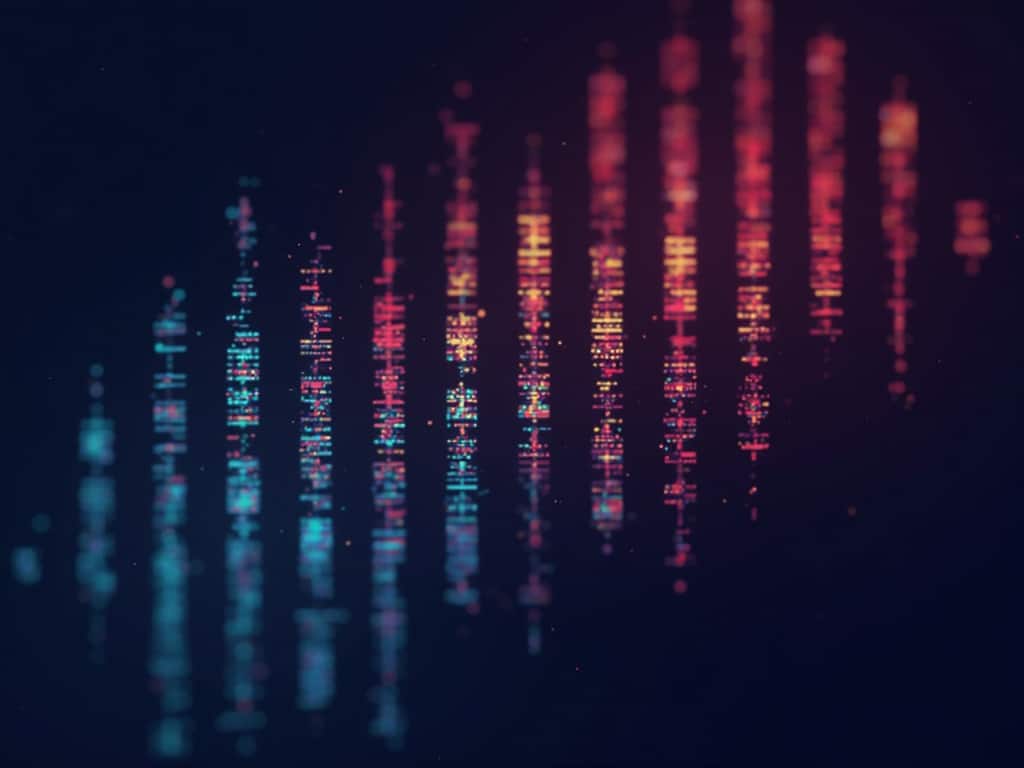
Basic Array Operations
NumPy provides a rich set of functions for performing mathematical operations on arrays. These operations are vectorized, meaning they are applied element-wise to the entire array, resulting in significant performance gains.
Arithmetic Operations
array1 = np.array([1, 2, 3])
array2 = np.array([4, 5, 6])
print(array1 + array2) # Output: [5 7 9] (element-wise addition)
print(array1 - array2) # Output: [-3 -3 -3] (element-wise subtraction)
print(array1 array2) # Output: [ 4 10 18] (element-wise multiplication)
print(array1 / array2) # Output: [0.25 0.4 0.5 ] (element-wise division)
print(array1 2) # Output: [1 4 9] (element-wise exponentiation)
Broadcasting
Broadcasting allows NumPy to perform arithmetic operations on arrays with different shapes. NumPy automatically expands the smaller array to match the shape of the larger array.
array1 = np.array([1, 2, 3])
scalar = 2
print(array1 + scalar) # Output: [3 4 5] (scalar is added to each element)
Universal Functions (UFuncs)
NumPy provides a wide range of universal functions (ufuncs) that operate element-wise on arrays.
my_array = np.array([1, 4, 9, 16])
print(np.sqrt(my_array)) # Output: [1. 2. 3. 4.] (square root of each element)
print(np.exp(my_array)) # Output: [ 2.71828183 54.59815003 8103.08392758 8886110.52050787] (exponential of each element)
print(np.sin(my_array)) # Output: [ 0.84147098 -0.7568025 0.41075726 -0.28790332] (sine of each element)
Array Manipulation
NumPy provides functions for reshaping, transposing, and concatenating arrays.
Reshaping Arrays
my_array = np.arange(12) # Array from 0 to 11
print(my_array) # Output: [ 0 1 2 3 4 5 6 7 8 9 10 11]
reshaped_array = my_array.reshape(3, 4) # Reshape into a 3x4 array
print(reshaped_array)
# Output:
# [[ 0 1 2 3]
# [ 4 5 6 7]
# [ 8 9 10 11]]
Transposing Arrays
my_array = np.array([[1, 2, 3], [4, 5, 6]])
transposed_array = my_array.T # Transpose the array (rows become columns)
print(transposed_array)
# Output:
# [[1 4]
# [2 5]
# [3 6]]
Concatenating Arrays
array1 = np.array([[1, 2], [3, 4]])
array2 = np.array([[5, 6], [7, 8]])
concatenated_array = np.concatenate((array1, array2), axis=0) # Concatenate along rows (axis=0)
print(concatenated_array)
# Output:
# [[1 2]
# [3 4]
# [5 6]
# [7 8]]
concatenated_array = np.concatenate((array1, array2), axis=1) # Concatenate along columns (axis=1)
print(concatenated_array)
# Output:
# [[1 2 5 6]
# [3 4 7 8]]
Linear Algebra with NumPy
NumPy provides powerful tools for linear algebra operations.
Matrix Multiplication
matrix1 = np.array([[1, 2], [3, 4]])
matrix2 = np.array([[5, 6], [7, 8]])
product_matrix = np.dot(matrix1, matrix2) # Matrix multiplication
print(product_matrix)
# Output:
# [[19 22]
# [43 50]]
Determinant and Inverse
my_matrix = np.array([[1, 2], [3, 4]])
determinant = np.linalg.det(my_matrix) # Calculate the determinant
print(determinant) # Output: -2.0
inverse_matrix = np.linalg.inv(my_matrix) # Calculate the inverse
print(inverse_matrix)
# Output:
# [[-2. 1. ]
# [ 1.5 -0.5]]
Random Number Generation
NumPy’s random module allows you to generate random numbers and create arrays with random values.
# Generate a random number between 0 and 1
random_number = np.random.rand()
print(random_number)
# Generate an array of random numbers between 0 and 1
random_array = np.random.rand(3, 2) # 3x2 array with random values
print(random_array)
# Generate random integers between a given range
random_integers = np.random.randint(1, 10, size=(2, 3)) # 2x3 array with integers from 1 to 9
print(random_integers)
# Generate random numbers from a normal distribution
normal_distribution = np.random.normal(loc=0, scale=1, size=(2, 2)) # 2x2 array with values from a normal distribution (mean=0, std=1)
print(normal_distribution)
Saving and Loading NumPy Arrays
NumPy allows you to save arrays to disk and load them back into memory.
my_array = np.array([1, 2, 3, 4, 5])
# Save the array to a file
np.save('my_array.npy', my_array)
# Load the array from the file
loaded_array = np.load('my_array.npy')
print(loaded_array) # Output: [1 2 3 4 5]
Conclusion
Congratulations! You’ve now embarked on your journey with NumPy for data science. This guide has covered the fundamental concepts, including array creation, indexing, operations, and manipulation. As you delve deeper into data science, you’ll find NumPy to be an indispensable tool in your arsenal. Keep exploring, experimenting, and applying these techniques to real-world datasets, and you’ll unlock the full potential of NumPy for data analysis and scientific computing. Remember, practice makes perfect – the more you use NumPy, the more proficient you’ll become in wielding its power. Now go forth and conquer your data challenges with NumPy!
