Mastering Pandas Groupby and Plot: Visualizing Data Insights
Have you ever stared at a massive spreadsheet, feeling utterly lost in the sea of numbers? Data analysis can feel overwhelming, but fortunately, Python’s Pandas library offers powerful tools to transform raw data into clear, insightful visualizations. One of the most effective techniques is combining `groupby()` with plotting functions. In this comprehensive guide, we’ll explore how to leverage `pandas groupby` and `plot` to unlock hidden patterns and communicate your findings with compelling visuals. We’ll start with the basics, advance towards complex scenarios, and equip you with the knowledge to create a wide range of informative plots.
Understanding the Power of Groupby
Before diving into plotting, let’s solidify our understanding of the `groupby()` function. Think of `groupby()` as a data segmentation tool. It allows you to split your DataFrame into groups based on one or more columns. For example, you might group sales data by region, student scores by grade level, or website traffic by source.
The basic syntax is straightforward:
python
df.groupby(‘column_to_group’)
This command creates a `GroupBy` object. To make something useful happen, you typically chain an aggregation function to this object, such as `sum()`, `mean()`, `count()`, `min()`, or `max()`.
For example, imagine you have a DataFrame called `sales_data` with columns ‘Region’ and ‘Sales’. To calculate the total sales for each region, you would use:
python
region_sales = sales_data.groupby(‘Region’)[‘Sales’].sum()
print(region_sales)
This code groups the data by ‘Region’, selects the ‘Sales’ column, and then calculates the sum of sales for each region. The result, `region_sales`, is a new Series containing the total sales for each region, indexed by the region names. This is a fundamental step before visualization. Without proper aggregation, plotting raw, ungrouped data can be meaningless.
Exploring Different Aggregation Functions
Pandas offers a rich set of aggregation functions. Here’s a glimpse:
`sum()`: Calculates the sum of values within each group.
`mean()`: Calculates the average of values within each group.
`count()`: Counts the number of non-null values in each group.
`median()`: Calculates the median of values within each group.
`min()`: Finds the minimum value in each group.
`max()`: Finds the maximum value in each group.
`std()`: Calculates the standard deviation of values within each group.
`var()`: Calculates the variance of values within each group.
You can even apply multiple aggregation functions simultaneously using the `agg()` method:
python
import pandas as pd
import numpy as np
# Sample DataFrame (replace with your actual data)
data = {‘Category’: [‘A’, ‘A’, ‘B’, ‘B’, ‘A’, ‘B’],
‘Value1’: [10, 15, 20, 25, 12, 18],
‘Value2’: [5, 8, 12, 15, 7, 10]}
df = pd.DataFrame(data)
# Group by ‘Category’ and apply multiple aggregations
grouped_data = df.groupby(‘Category’).agg({
‘Value1’: [‘sum’, ‘mean’],
‘Value2’: [‘min’, ‘max’]
})
print(grouped_data)
This would calculate the sum and mean of ‘Value1’ and the min and max of ‘Value2’ for each category. The output will be a MultiIndex DataFrame, which might require some reshaping for plotting, which we cover later.
Plotting Grouped Data: Bringing Insights to Life
Now for the exciting part: visualizing the results of your `groupby()` operations. Pandas integrates seamlessly with Matplotlib, providing a convenient `.plot()` method directly on `GroupBy` objects and DataFrames.
Let’s start with a basic example. Suppose you’ve calculated the total sales per region as shown earlier. You can create a bar chart with just one line of code:
python
region_sales.plot(kind=’bar’, title=’Total Sales by Region’)
This code uses the `.plot()` method of the `region_sales` Series. We specify `kind=’bar’` to create a bar chart. The `title` argument adds a title to the plot. Pandas automatically uses the index (region names in this case) as the x-axis labels and the sales values as the y-axis values.
Choosing the Right Plot Type
The `kind` argument in the `.plot()` method determines the type of plot. Here are some common options:
`’line’`: Creates a line chart (suitable for showing trends over time).
`’bar’`: Creates a bar chart (suitable for comparing discrete categories).
`’barh’`: Creates a horizontal bar chart.
`’hist’`: Creates a histogram (suitable for visualizing the distribution of a single variable).
`’box’`: Creates a box plot (suitable for comparing the distribution of multiple variables).
`’scatter’`: Creates a scatter plot (suitable for visualizing the relationship between two variables).
`’pie’`: Creates a pie chart (suitable for showing proportions of a whole).
The choice of plot type depends on the nature of your data and the message you want to convey.
Customizing Your Plots
Pandas’ plotting functions offer a wide range of customization options. You can control colors, labels, titles, legends, and more. Here are some common customization techniques:
**Colors:Use the `color` argument to specify the color of the plot elements. For example, `color=’green’` or `color=’#FF5733’`.
**Labels:Use the `xlabel` and `ylabel` arguments to set the x-axis and y-axis labels, respectively.
**Title:Use the `title` argument to set the plot title.
**Legend: The legend is automatically displayed for plots with multiple series. You can customize its position using the `legend` argument (e.g., `legend=’best’` or `legend=’upper right’`).
**Axis Limits:Use `plt.ylim()` and `plt.xlim()` from Matplotlib to set the y-axis and x-axis limits, respectively. (Don’t forget to `import matplotlib.pyplot as plt`)
**Rotating Labels:Rotate x-axis labels, especially useful for long category names, using `plt.xticks(rotation=45)`
For example, let’s customize our previous bar chart:
python
import matplotlib.pyplot as plt
region_sales.plot(kind=’bar’,
title=’Total Sales by Region’,
xlabel=’Region’,
ylabel=’Sales (USD)’,
color=’skyblue’)
plt.xticks(rotation=45) # Rotate x-axis labels for readability
plt.tight_layout() # Adjust layout to prevent labels from overlapping
plt.show() # Show the plot
This code adds axis labels, changes the bar color, rotates the x-axis labels for better readability, adjusts the layout to prevent overlapping labels, and then displays the plot. The `plt.show()` function is crucial for displaying the plot when running the code in a script.
Advanced Groupby and Plotting Techniques
Let’s explore some more advanced scenarios and techniques to unlock even deeper insights.
Plotting Multiple Groups
Sometimes, you need to compare multiple groups within the same plot. For example, you might want to compare sales performance across different regions *anddifferent product categories. Pandas makes this relatively straightforward.
Suppose you have a DataFrame with columns ‘Region’, ‘Product’, and ‘Sales’. You can group by both ‘Region’ and ‘Product’ and then unstack one of the grouping levels to create a multi-series plot:
python
import pandas as pd
# Sample DataFrame (replace with your actual data)
data = {‘Region’: [‘North’, ‘North’, ‘South’, ‘South’, ‘North’, ‘South’],
‘Product’: [‘A’, ‘B’, ‘A’, ‘B’, ‘A’, ‘A’],
‘Sales’: [100, 150, 200, 250, 120, 180]}
df = pd.DataFrame(data)
# Group by ‘Region’ and ‘Product’ and sum sales
grouped_data = df.groupby([‘Region’, ‘Product’])[‘Sales’].sum()
# Unstack the ‘Product’ level to create separate columns for each product
unstacked_data = grouped_data.unstack()
# Plot the unstacked data as a bar chart
unstacked_data.plot(kind=’bar’, title=’Sales by Region and Product’)
In this code:
We group by both ‘Region’ and ‘Product’.
We use `unstack()` to pivot the ‘Product’ level from the index to columns.This creates a DataFrame where each column represents a product, and each row represents a region.
We then plot the unstacked data. Pandas automatically creates a bar chart with separate bars for each product within each region. The legend will automatically display the product names.
Creating Subplots
For more complex visualizations, you might want to create multiple subplots within a single figure. This is particularly useful when you want to compare different aspects of your data side-by-side. You can use Matplotlib’s `subplots()` function to create a figure and a set of subplots.
python
import matplotlib.pyplot as plt
# Sample DataFrame (replace with your actual data)
data = {‘Region’: [‘North’, ‘North’, ‘South’, ‘South’],
‘Sales2022’: [100, 150, 200, 250],
‘Sales2023’: [120, 180, 220, 280]}
df = pd.DataFrame(data)
df = df.set_index(‘Region’)
# Create two subplots side by side
fig, axes = plt.subplots(1, 2, figsize=(12, 6)) # 1 row, 2 columns, adjust figure size
# Plot Sales2022 in the first subplot
df[‘Sales2022′].plot(kind=’bar’, ax=axes[0], title=’2022 Sales’, color=’skyblue’)
axes[0].set_ylabel(‘Sales’)
# Plot Sales2023 in the second subplot
df[‘Sales2023′].plot(kind=’bar’, ax=axes[1], title=’2023 Sales’, color=’lightgreen’)
axes[1].set_ylabel(‘Sales’)
plt.tight_layout() # Adjust layout to prevent overlapping
plt.show()
In this code:
`plt.subplots(1, 2, figsize=(12, 6))` creates a figure and two subplots arranged in one row and two columns. `figsize` controls the overall size of the figure.
The `ax` argument in the `.plot()` method specifies which subplot to draw the plot in. `axes[0]` refers to the first subplot, and `axes[1]` refers to the second.
We can then customize each subplot individually using the `axes` object (e.g., setting the title and y-axis label). This allows for tailored presentation of different aspects of the grouped data.
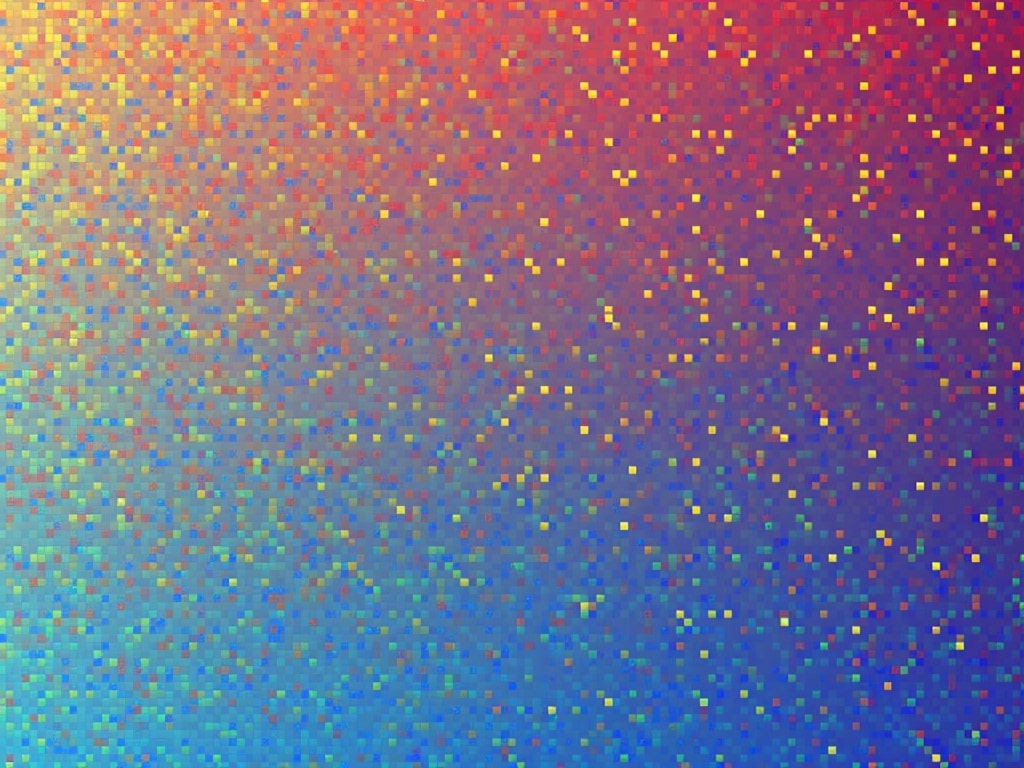
Working with Time Series Data
`groupby()` is incredibly powerful for analyzing time series data. For instance, you can group sales data by month, quarter, or year to identify seasonal trends.
Let’s assume you have a DataFrame with a ‘Date’ column (in datetime format) and a ‘Sales’ column.
python
import pandas as pd
import matplotlib.pyplot as plt
# Sample DataFrame (replace with your actual data)
data = {‘Date’: pd.to_datetime([‘2023-01-15’, ‘2023-02-20’, ‘2023-03-25’, ‘2023-04-30’,
‘2023-05-05’, ‘2023-06-10’, ‘2023-07-15’, ‘2023-08-20’]),
‘Sales’: [100, 120, 150, 130, 160, 180, 170, 190]}
df = pd.DataFrame(data)
df = df.set_index(‘Date’)
# Group by month and sum sales
monthly_sales = df.groupby(pd.Grouper(freq=’M’))[‘Sales’].sum()
# Plot the monthly sales as a line chart
monthly_sales.plot(kind=’line’, title=’Monthly Sales Trend’, marker=’o’) # Added marker
plt.xlabel(‘Month’)
plt.ylabel(‘Sales’)
plt.grid(True) # Adding grid lines for better readability
plt.show()
In this code:
`pd.Grouper(freq=’M’)` groups the data by month. `freq` can be ‘D’ for day, ‘W’ for week, ‘Q’ for quarter, ‘Y’ for year, and so on.
We sum the sales for each month.
We plot the monthly sales as a line chart, which is suitable for showing trends over time. The `marker=’o’` argument adds markers to the line, making it easier to see the individual data points. A grid is added for enhanced readability.
Best Practices and Considerations
**Data Cleaning:Ensure your data is clean and preprocessed before grouping and plotting. Handle missing values, outliers, and incorrect data types appropriately.
**Meaningful Aggregations: Choose aggregation functions that are relevant to your analysis. Don’t just use `sum()` by default; consider what you’re trying to measure. Understanding the context behind your data is very important.
**Clear Labeling: Always label your axes, title your plots, and add legends when necessary. A well-labeled plot is much easier to understand.
**Appropriate Plot Type:Select the plot type that best represents your data and the insights you want to convey.
**Readability: Pay attention to the visual clarity of your plots. Use appropriate colors, font sizes, and spacing. Avoid overcrowding the plot with too much information. Rotate x-axis labels when necessary.
**Experimentation:Don’t be afraid to experiment with different plotting options and customizations. The best way to learn is to try things out and see what works best for your data.
Conclusion
Combining `pandas groupby` with plotting functions opens up a world of possibilities for data exploration and visualization. By mastering these techniques, you can transform raw data into compelling visual stories that reveal hidden patterns, communicate insights effectively, and drive better decision-making. From basic bar charts to complex subplots and time series analyses, the tools and techniques we’ve discussed provide a solid foundation for creating informative and impactful data visualizations with Pandas. So, dive in, experiment, and unlock the power of data visualization!
