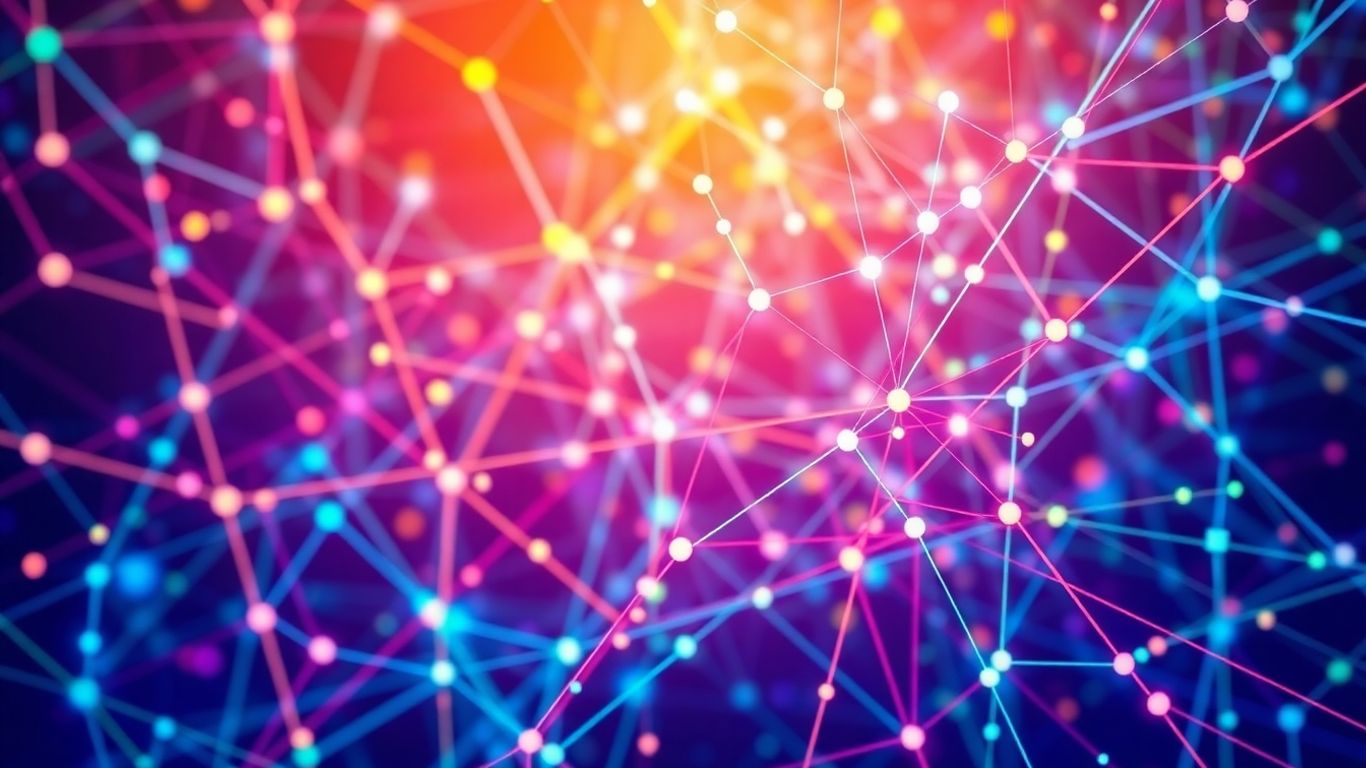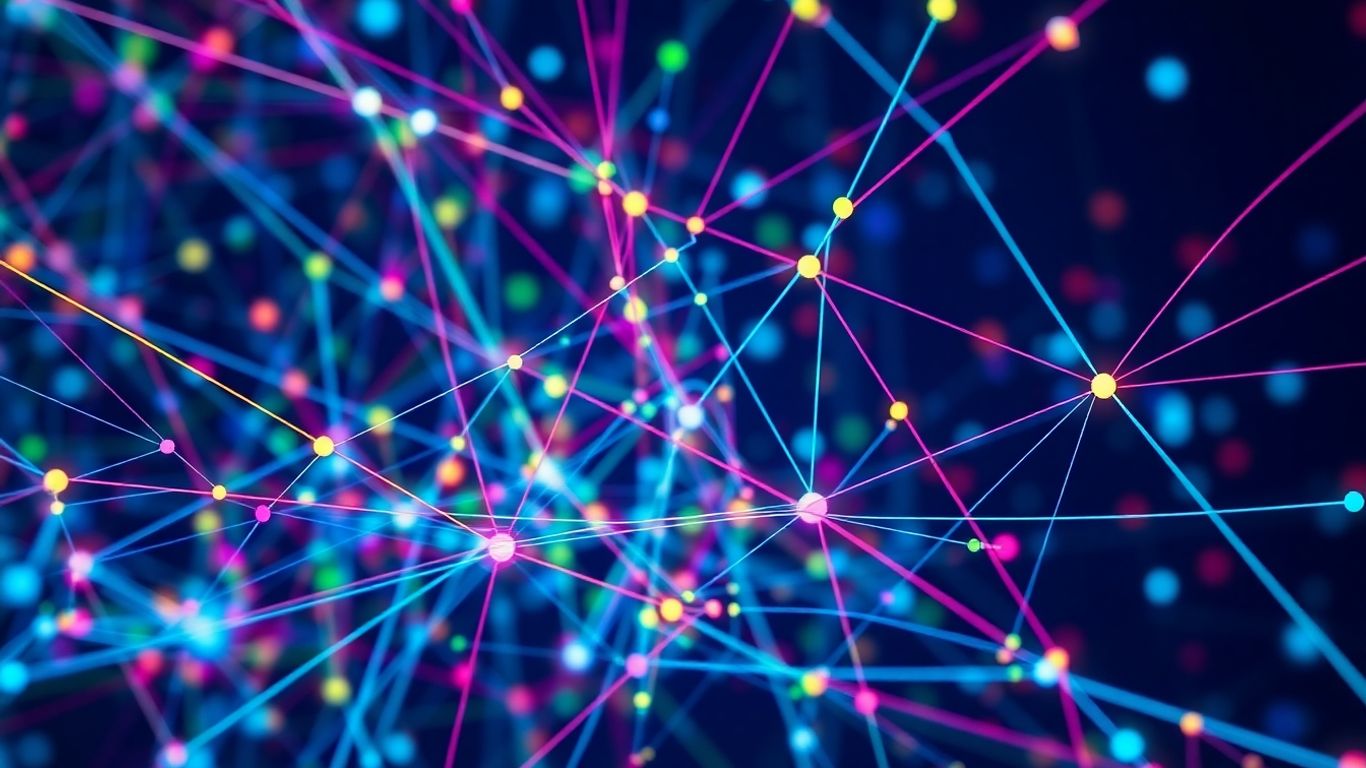Building interactive network graphs can seem a bit daunting at first, but with Plotly Dash, it’s actually quite manageable. This guide breaks down how to get your plotly dash network graph up and running, from the basic setup to adding cool interactive features. We’ll cover everything you need to know to create visualizations that let users explore connections and data in a dynamic way. So, let’s get started and bring your networks to life!
Key Takeaways
- Start by setting up your development environment and importing the right libraries for your plotly dash network graph.
- Understand how to structure your network data, defining nodes and edges to build the foundation of your graph.
- Explore Plotly’s built-in features for network graphs, including how to change the look of nodes and edges and add helpful tooltips.
- Make your graph interactive by adding click and hover effects, and learn to filter or highlight parts of the network.
- Consider advanced options like connecting to other data sources, using different layout algorithms, and even animating your graph.
Getting Started With Your First Plotly Dash Network Graph
Ready to build some awesome interactive network graphs? It’s easier than you might think! Plotly Dash is a fantastic tool for this, letting you create web applications with Python. We’ll walk through the initial steps to get you up and running.
Setting Up Your Development Environment
First things first, let’s get your computer ready. You’ll need Python installed, of course. Then, we’ll install the necessary libraries. This usually involves a quick trip to your terminal or command prompt.
- Install Python: If you don’t have it, grab the latest version from python.org.
- Create a Virtual Environment: This keeps your project dependencies tidy. Use
python -m venv venvand then activate it. - Install Dash and Plotly: With your environment active, run
pip install dash plotly.
Setting up a clean environment from the start saves a lot of headaches down the road. It’s like organizing your toolbox before you start building something – everything is right where you need it.
Understanding The Basic Structure Of A Dash App
A Dash app has a pretty straightforward structure. You’ll typically have an app.py file where you define your app’s layout and callbacks. The layout describes what your app looks like, and callbacks are the magic that makes it interactive. For network graphs, we’ll be defining a specific type of layout element to hold our visualization.
Importing Necessary Libraries For Network Visualization
To get our network graph going, we need a few key imports. We’ll definitely need dash and plotly.graph_objects for building the app and the graph itself. For handling our network data, libraries like pandas can be super helpful, especially if you’re starting with data from various sources. You might find DataPrepWithPandas.com useful for getting your data ready.
Here’s a quick look at the imports you’ll likely start with:
import dashfrom dash import dccfrom dash import htmlimport plotly.graph_objects as goimport pandas as pd(if you’re using pandas)
Building The Foundation For Your Interactive Graph
Alright, let’s get down to building the actual graph! This is where things start to get really interesting. We’ve got our tools ready, and now it’s time to think about how we’re going to represent our network data. It’s not just about throwing dots and lines on a screen; it’s about structuring that information so Plotly Dash can understand it and make it sing.
Defining Your Network Data Structure
First off, we need a clear plan for our data. Think of it like planning a trip – you need to know where you’re going and how you’ll get there. For network graphs, this usually means defining two main things: nodes and edges. Nodes are your individual points or entities, and edges are the connections between them. You’ll want to decide how you’ll store this information. A common way is to have a list of nodes, where each node has a unique ID and maybe some other properties like a label or color. Then, you’ll have a list of edges, where each edge connects two node IDs. It sounds simple, but getting this right makes everything else so much easier. You can even start exploring how to structure data for real-time dashboards using FastAPI.
Creating Nodes And Edges For Your Graph
Once you’ve got your structure defined, it’s time to populate it. Let’s say you’re visualizing a social network. Your nodes would be the people, and the edges would be their friendships. You might represent this in Python using dictionaries or lists. For example:
- Nodes:
[{'id': 'Alice', 'label': 'Alice'}, {'id': 'Bob', 'label': 'Bob'}, {'id': 'Charlie', 'label': 'Charlie'}] - Edges:
[{'source': 'Alice', 'target': 'Bob'}, {'source': 'Bob', 'target': 'Charlie'}]
This is a basic setup, but you can add more attributes to your nodes and edges later, like size, color, or even custom data that pops up when you hover over them. The key is to keep it organized.
The way you structure your data from the start will have a big impact on how easy it is to manage and update your graph later on. Think about what information you want to display for each element and how those elements relate to each other. A little planning now saves a lot of headaches down the road.
Basic Styling For Your Network Elements
Now for the fun part – making it look good! Plotly gives you a lot of control over how your nodes and edges appear. You can set colors, sizes, and shapes. For nodes, you might want to give them distinct colors based on a category or make larger nodes represent more important entities. For edges, you can adjust their thickness or color to show the strength or type of connection. Don’t go too wild at first; start with some simple, clear styling that helps people understand the network structure. We’ll get into more advanced customization soon, but for now, just aim for clarity and a pleasant visual experience. Making your graph visually appealing from the start will draw people in.
Leveraging Plotly’s Power For Network Graphs
Alright, now that we’ve got our basic app structure and data ready, it’s time to really make our network graph shine! Plotly is seriously cool for this stuff, and it gives us a ton of control over how our graph looks and behaves. We’re going to explore what Plotly can do specifically for network visualizations and how to tweak things to make it look just right.
Exploring Plotly’s Network Graph Capabilities
Plotly doesn’t have a single, dedicated ‘network graph’ type like some other libraries. Instead, it’s super flexible. You can build network-like visualizations using scatter plots with lines connecting points. This might sound a bit basic, but it’s actually where the magic happens. You can define the position of each node (the dots) and then draw lines (edges) between them. This approach gives you immense freedom.
- Node positioning: You decide exactly where each node goes on the graph. This is key for many network layouts.
- Edge drawing: Plotly’s
go.Scattertraces can draw lines between any two points you specify. - Customization: You can add multiple traces for different types of nodes or edges, each with its own styling.
This method is really powerful because it lets you combine network data with other types of Plotly charts if you ever need to. It’s a bit like building with LEGOs – you get to choose every piece and how it fits together. You can find some great examples of this in the Plotly in Python tutorial.
Customizing Node And Edge Appearance
This is where your graph starts to get its personality! You can change pretty much everything about the nodes and edges. Think colors, sizes, shapes, and even the lines themselves.
- Nodes: You can set their color, size, opacity, and even the symbol used to represent them (like circles, squares, or stars).
- Edges: You can adjust the color, width, and style of the lines connecting nodes. Want dashed lines for certain connections? No problem!
- Labels: Adding text labels to nodes is super easy, helping viewers identify what each point represents without needing a separate legend.
Making your graph visually appealing isn’t just about looks; it’s about making the information clearer. When nodes that are related look similar, or when important connections are highlighted with thicker lines, it helps people understand the structure of the network much faster. It’s all about guiding the viewer’s eye.
Adding Tooltips For Enhanced Information
Tooltips, or hover text, are fantastic for providing extra details without cluttering the main graph. When someone hovers their mouse over a node or an edge, a small box pops up with more information. This is super useful for things like:
- Showing the name of a person or a company.
- Displaying a specific metric associated with a connection.
- Providing a unique ID or description for a data point.
Plotly makes this straightforward. You just need to specify the text you want to appear in the hovertext or hovertemplate arguments when you define your traces. This makes your graph interactive and informative at the same time, letting users explore the data at their own pace.
Making Your Network Graph Truly Interactive
So, you’ve got a network graph up and running. That’s awesome! But just seeing the connections is only half the fun, right? We want to play with it, to really dig in and see what’s happening. This is where we turn our static picture into something dynamic and engaging.
Implementing Click Events On Nodes
Imagine clicking on a person in your social network graph and instantly seeing all their friends pop up, or maybe highlighting their direct connections. That’s totally doable! We can set up our Dash app so that when a user clicks on a specific node (like a person or a server), we can trigger an action. This could be updating a text box with more details about that node, or even changing the appearance of connected nodes to make them stand out. It makes exploring the network feel much more intuitive, like you’re actually interacting with the data itself.
Adding Hover Effects For Dynamic Feedback
Sometimes, a simple click isn’t enough. What if you just want to quickly see some basic info without committing to a click? Hover effects are perfect for this. When you move your mouse over a node or an edge, a little tooltip can appear, showing you key information like the node’s name, its ID, or the weight of the edge connecting two nodes. This provides immediate feedback and helps users understand the data at a glance. It’s a subtle but really effective way to add depth to your visualization, making it easier to grasp the relationships within your network. Plotly is great for this kind of thing, letting you customize exactly what shows up on hover.
Filtering And Highlighting Network Components
Large networks can get overwhelming fast. That’s why filtering and highlighting are game-changers. We can add controls, like dropdown menus or sliders, that allow users to filter the network based on certain criteria. For example, you could filter to only show nodes with a specific attribute, or highlight all nodes connected to a particular starting point. This helps users focus on the parts of the network that are most relevant to them, cutting through the noise and revealing patterns that might otherwise be hidden. It’s like having a spotlight you can move around the graph to see what matters most.
Making your network graph interactive means giving users the tools to explore it in a way that makes sense to them. It’s about turning a passive display into an active discovery tool. By adding click events, hover effects, and filtering capabilities, you’re not just showing data; you’re inviting users to engage with it and uncover insights on their own terms. This is where the real power of interactive charts comes into play.
These features transform a basic network diagram into a powerful analytical tool. Users can poke around, discover relationships, and gain a much deeper understanding of the network’s structure and dynamics. It’s all about making the exploration process as smooth and informative as possible.
Advanced Techniques For Sophisticated Network Visualizations
Alright, so you’ve got a pretty neat network graph going. That’s awesome! But what if you want to take it up a notch? We’re talking about making it even more useful and, let’s be honest, cooler. This is where we get to play with some neat tricks to really make your network shine.
Integrating External Data Sources
Sometimes, the data you start with is just the beginning. You might have a network of users, but what if you want to show their activity levels or demographics? You can totally pull in data from other places. Think about connecting your graph to a database or even a simple CSV file. This lets you add more layers of information to your nodes and edges. For example, you could color-code nodes based on user engagement metrics pulled from a separate analytics report. It’s like giving your network a whole new personality!
- Connect to databases: Pull real-time data to keep your graph fresh.
- Merge with spreadsheets: Add extra details like user profiles or project statuses.
- API integrations: Fetch live information from other services.
This process can seem a bit daunting at first, but it’s really about linking different pieces of information together. The more context you can provide, the more insights people will get from your visualization.
Implementing Layout Algorithms For Better Clarity
Ever looked at a network graph and thought, "What is even going on here?" Sometimes, the default way nodes and edges are arranged just doesn’t make sense. That’s where layout algorithms come in. These are smart ways to automatically position your nodes so that the structure of your network becomes clearer. You can try out different layouts like force-directed, circular, or hierarchical to see which one best shows the relationships in your data. Finding the right layout can make a huge difference in how easy it is to understand your network. It’s all about making complex connections easy to see, and Plotly has some great options to help with that. You can explore different data visualization techniques to see how layouts impact understanding.
Animating Network Changes Over Time
Networks aren’t always static, right? They change, grow, and evolve. Showing these changes over time can be super powerful. Imagine watching a social network grow, or seeing how a project’s dependencies shift. You can animate these changes right in your Dash app! This makes it really easy for users to follow the story of your network. It’s like watching a time-lapse of your data. You can set up animations to show nodes appearing or disappearing, or edges strengthening or weakening. It adds a whole new dimension to your visualization, making it dynamic and engaging.
- Show growth over time: Visualize how your network expands.
- Track changes in relationships: See how connections evolve.
- Highlight key events: Animate specific moments of network transformation.
Deploying Your Plotly Dash Network Graph
So, you’ve built this awesome interactive network graph with Plotly Dash, and now you’re thinking, ‘How do I get this out there for others to see?’ It’s a great question, and honestly, it’s not as scary as it might sound. We’re going to walk through the steps to get your creation from your local machine to the wider world.
Preparing Your App For Deployment
Before you even think about hosting, there are a few things you should do to make sure your app is ready for prime time. First off, make sure you’ve got all your dependencies listed out. A requirements.txt file is your best friend here. It tells anyone setting up your app exactly what Python packages it needs. You can generate one easily by running pip freeze > requirements.txt in your virtual environment. Also, think about how you’re handling data. If your graph relies on external data, make sure that data is accessible or bundled with your app. For complex data preparation, you might find resources like DataPrepWithPandas.com helpful.
Choosing A Hosting Solution
This is where you decide where your app will live. There are tons of options, each with its own pros and cons. For starters, you could go with cloud platforms like Heroku, AWS, or Google Cloud. These offer a lot of flexibility but can have a steeper learning curve. If you want something simpler, services like PythonAnywhere or Render are often more straightforward for beginners. The key is to pick a platform that matches your technical comfort level and your budget.
Sharing Your Interactive Network With The World
Once your app is deployed, you’ll get a URL. This is your ticket to sharing! You can send this link to colleagues, friends, or post it on your website. It’s pretty cool to see your work live and accessible. Remember to test it out from different devices and networks to make sure everything looks and works as expected. Sharing your creation is the final, rewarding step!
You’ve Got This!
So, we’ve walked through building interactive network graphs with Plotly Dash. It might have seemed a bit much at first, but you can totally do this. Think about all the cool things you can show now – connections, relationships, how things link up. It’s not just about pretty pictures; it’s about making data make sense in a way people can actually play with. Go ahead, try it out on your own projects. You’ll be surprised at how quickly you can get something neat up and running. Happy graphing!
Frequently Asked Questions
What exactly is a network graph?
Think of a network graph like a map showing connections. It has points, called nodes, which could be people, computers, or anything you’re tracking. Lines, called edges, connect these points to show relationships or how they interact. It’s a visual way to see how things are linked together.
Why use Plotly Dash for network graphs?
Plotly Dash is super cool because it lets you build websites that can show these network graphs and make them interactive. This means you can click on things, see more details when you hover over them, and even change what the graph shows. It’s way more engaging than a plain, static picture.
How do I start making my own network graph?
First, you’ll need to get your computer ready by installing the right tools, like Python and the Plotly Dash libraries. Then, you’ll write some code to tell Dash what your points (nodes) are and how they’re connected (edges). You can even add some basic colors and shapes to make it look nice from the start.
Can I change how the network graph looks?
Absolutely! You can change the colors of the points and lines, make them bigger or smaller, and even add little pop-up messages that appear when you point your mouse at a node. This helps people understand the information better without cluttering the main view.
How can I make the graph respond to my actions?
That’s the ‘interactive’ part! You can set it up so that clicking on a node highlights its connections, or maybe it filters out other parts of the network you don’t want to see. You can even make things animate, like showing how connections change over time, which is really neat for seeing trends.
What if I have a lot of data for my network?
For really big networks, you might need to use special methods to organize your data so the graph doesn’t get too messy. There are also smart ways to arrange the nodes and lines so the whole picture is easier to understand, even with tons of connections. Plus, you can learn how to share your amazing interactive graph with others online!