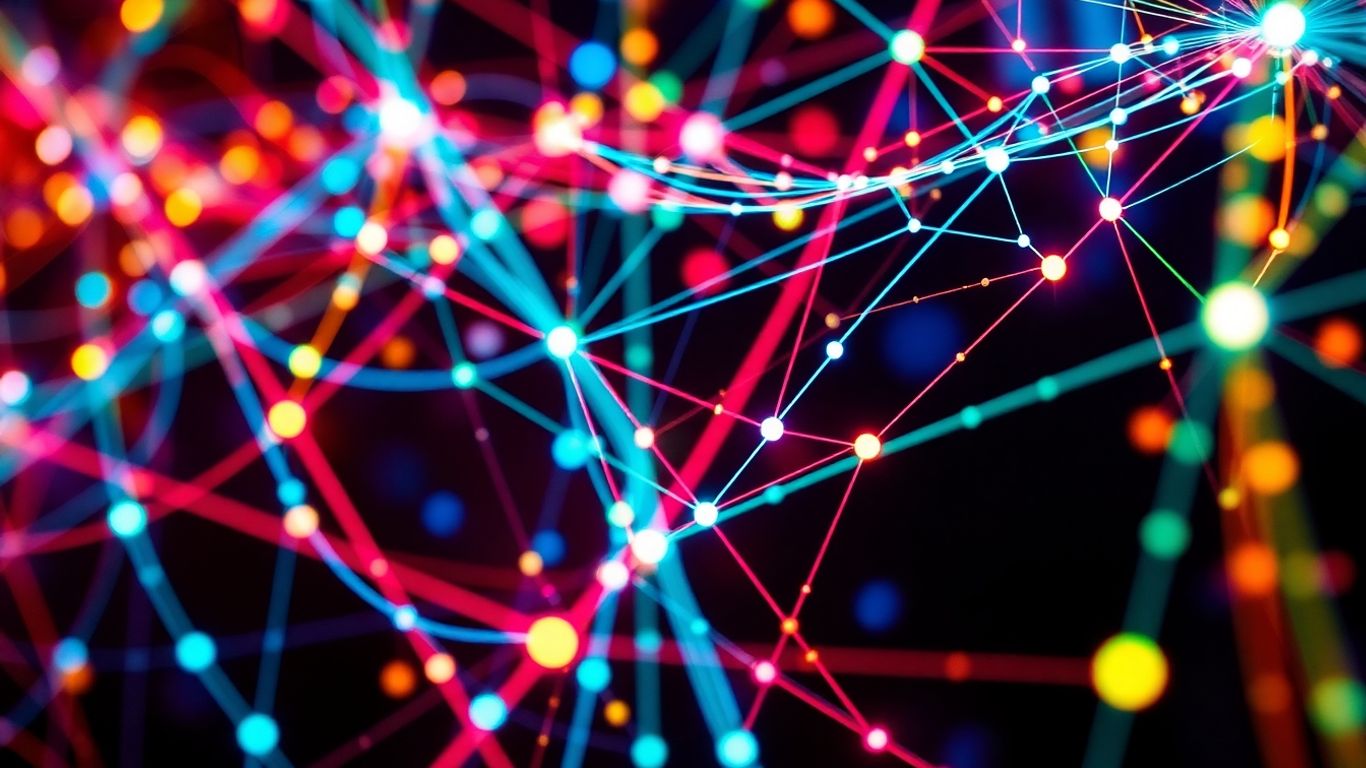Want to make sense of connections in your data? Graph python visualisation is a great way to do that. It lets you see how things link together, which can be super helpful for all sorts of projects. This guide will walk you through the basics and show you how to create some really cool visualisations. We’ll cover setting up your tools, using popular libraries, and making your graphs look good and actually useful. Get ready to explore the world of graph python visualisation!
Key Takeaways
- Understand why seeing data connections with graph python visualisation is important.
- Get your computer ready for graph python visualisation work.
- Learn about common tools like NetworkX and Matplotlib for making graphs.
- Figure out how to make your graph visualisations clear and easy to look at.
- Discover how to add interactive features to your graph python visualisation projects.
Unlocking the Power of Graph Python Visualisation
So, you’re curious about making sense of data that’s all about connections? That’s where graph visualisation comes in, and using Python for it is pretty neat. Think about social networks, how people are linked, or even how different parts of a computer system talk to each other. These are all examples of data that can be shown as a graph.
Why Graph Visualisation Matters
Looking at raw data, especially when it’s about relationships, can be tough. Graphs turn these complex webs into something you can actually see and understand. It helps us spot patterns, find important points, and generally get a better feel for the data.
- Spotting trends: See how information flows or where clusters of connections exist.
- Identifying key players: Find the most connected nodes in a network.
- Understanding structure: Get a clear picture of how everything fits together.
It’s like going from reading a long, confusing book to looking at a clear map. You can see the whole landscape at once.
Visualising data as graphs makes complex relationships much easier to grasp. It’s a powerful way to explore and communicate insights hidden within connected data.
Your First Steps into Graph Python Visualisation
Getting started is simpler than you might think. You don’t need to be a math whiz or a design guru. The main idea is to represent your data as nodes (the things) and edges (the connections between them). Once you have that, you can start drawing it.
- Get your data ready: Make sure your data is in a format that shows what’s connected to what.
- Pick a tool: We’ll be looking at some great Python libraries soon.
- Draw your first graph: Start with a simple example to see how it works.
It’s all about taking that first step and seeing what happens. You’ll be surprised at how quickly you can start making visual sense of your connected data. For a good start on plotting in Python, check out some basic data visualization basics.
Setting Up Your Development Environment
Before we jump into making cool graphs, let’s make sure your computer is ready. You’ll need Python installed, of course. Then, you’ll want to install a few libraries that will do the heavy lifting for us. We’ll cover which ones in the next section, but generally, you’ll use a package manager like pip to get them. It’s usually a straightforward command in your terminal or command prompt. Having a good environment means you can focus on the fun part: creating visuals!
Exploring Popular Graph Python Visualisation Libraries
Alright, so you’ve got your graph data ready to go, and you’re wondering which tools in Python can actually help you see it. It’s like having a bunch of LEGO bricks but not knowing which set to build. Luckily, Python has some fantastic libraries that make turning complex connections into clear pictures a whole lot easier. We’re going to look at a few of the big players here.
Getting Acquainted with NetworkX
First up, we have NetworkX. This library is pretty much the go-to for creating, manipulating, and studying the structure, dynamics, and functions of complex networks. Think of it as your main workshop for building and understanding graphs. You can create simple graphs, directed graphs, multigraphs – you name it. It’s super flexible.
NetworkX is great for:
- Building graphs from scratch or importing them from various formats.
- Calculating network properties like centrality, shortest paths, and community structures.
- Drawing graphs using basic plotting functions, often in conjunction with other libraries.
It’s a solid foundation for any graph project. You can find a lot of helpful examples on their official documentation.
Diving into Matplotlib for Graphs
Now, Matplotlib is probably the most well-known plotting library in Python. While it’s not exclusively for graphs, it plays really nicely with NetworkX. You can use NetworkX to define your graph structure and then hand it over to Matplotlib to actually draw it. This gives you a lot of control over how your graph looks.
Matplotlib lets you customize:
- Node colors, sizes, and shapes.
- Edge colors, widths, and styles.
- The overall layout and appearance of your plot.
It’s a bit like having a painter’s palette for your graph data. You can get really detailed with the aesthetics.
Matplotlib is a workhorse. It might not have all the bells and whistles for fancy interactive stuff right out of the box, but for creating static, publication-quality graph images, it’s hard to beat. Plus, its widespread use means there’s a huge community and tons of resources available if you get stuck.
Introducing Plotly for Interactive Graphs
If you’re looking to make your graphs interactive – meaning users can zoom, pan, hover over nodes, and explore the data themselves – then Plotly is your best friend. It creates web-based visualizations that are perfect for dashboards or online reports. Plotly works really well with NetworkX too, allowing you to visualize your NetworkX graphs in a dynamic way.
With Plotly, you can expect:
- Smooth zooming and panning capabilities.
- Tooltips that show information when you hover over graph elements.
- The ability to export your interactive graphs to HTML files.
It really brings your network data to life, making it much more engaging for anyone looking at it.
Crafting Stunning Graph Visualisations
So, you’ve got your graph data ready and you’re eager to see it in action. That’s awesome! But just throwing nodes and lines onto a screen isn’t always enough. We want our graphs to tell a story, right? Making them look good and easy to understand is where the real fun begins.
Choosing the Right Graph Layouts
Think of graph layouts as the way you arrange your city. Do you want a grid, a sprawling metropolis, or something more organic? The layout you pick can totally change how you see the connections in your data. Some common ones include:
- Force-directed layouts: These are like little springs pulling nodes together or pushing them apart based on their connections. They’re great for showing clusters and how tightly knit things are.
- Circular layouts: Everything is arranged in a circle. This can be neat for seeing relationships around a central point, but it can get messy fast with lots of nodes.
- Hierarchical layouts: These are perfect if your graph has a clear parent-child structure, like an organization chart or a file system. Everything flows nicely from top to bottom.
The trick is to try a few different layouts and see which one makes the most sense for the story your graph is trying to tell. Don’t be afraid to experiment; sometimes the unexpected layout is the most insightful!
Customizing Node and Edge Styles
Now, let’s talk about making things pop! You can change the size, color, and shape of your nodes, and the thickness or style of your edges. This is super helpful for highlighting important parts of your graph.
- Node appearance: Maybe you want to make important nodes bigger or a different color. Or perhaps use different shapes to represent different types of data.
- Edge appearance: Thicker lines could mean stronger connections, while dashed lines might represent a different kind of relationship. Color can also be a great way to group connections.
Making these small changes can make a huge difference in clarity.
Adding Labels and Tooltips for Clarity
Nobody likes a graph where you have to guess what everything is. Labels are your best friend here. You can add names to your nodes and maybe even short descriptions to your edges. And for even more detail without cluttering the main view, tooltips are fantastic. When a user hovers over a node or edge, a little box can pop up with all the extra info they might need. It keeps the main visualization clean while still providing depth.
Bringing Your Graphs to Life with Interactivity
So, you’ve got your graph looking pretty with NetworkX and Matplotlib, or maybe Plotly’s basic charts. That’s awesome! But what if you want people to actually play with your graph? Make it more than just a static picture? That’s where interactivity comes in, and it’s honestly a game-changer for how people understand your data.
Leveraging Plotly for Dynamic Graphs
Plotly is your best friend here. It’s built for this stuff. Unlike static images, Plotly charts can zoom, pan, and even show you details when you hover over a node or an edge. This is super helpful when you have a lot of information packed into your graph. You can start with a basic Plotly graph and then add these interactive features without too much fuss. It makes exploring complex relationships much easier.
Implementing User Interactions
What kind of interactions can you add? Lots of things! Think about:
- Hover effects: When a user moves their mouse over a node, you can show a little pop-up with its name, attributes, or any other data you want to share. It’s like giving each part of your graph a little story.
- Click events: You could make it so clicking on a node highlights its neighbors or filters out other parts of the graph. This lets users focus on specific areas.
- Zoom and Pan: Standard stuff, but really important for large graphs. Users can get a bird’s-eye view or zoom in on tiny details.
- Filtering: Maybe you want users to be able to filter nodes or edges based on certain criteria. This is great for drilling down into specific subsets of your data.
Exporting Interactive Visualisations
Once you’ve made your graph interactive, you’ll probably want to share it. Plotly makes this pretty straightforward. You can usually export your interactive graphs as HTML files. This means you can just open the file in any web browser, and your interactive graph will be right there, ready to go. No special software needed for the person viewing it! It’s a fantastic way to share your work with colleagues or on a website.
Making your graphs interactive isn’t just about making them look fancy; it’s about making them more useful. When people can explore the data themselves, they often find insights you might have missed. It turns a passive viewing experience into an active discovery process.
Advanced Techniques in Graph Python Visualisation
So, you’ve got the basics down and you’re ready to tackle some more complex graph challenges. That’s awesome! Let’s talk about how to make your graph visualisations really shine when things get a bit hairy.
Visualising Large-Scale Graphs
Dealing with massive graphs can feel like trying to count grains of sand on a beach. Standard plotting methods might just freeze your computer or produce an unreadable mess. The trick here is to be smart about what you show. Instead of plotting every single node and edge, consider techniques like edge bundling, which groups similar connections together, or using aggregation to represent clusters of nodes as single points. You might also want to explore sampling methods to get a representative view of the whole structure without rendering everything. It’s all about finding the right balance between detail and performance.
Highlighting Graph Patterns
Sometimes, you’re not just showing a graph; you’re trying to point out something specific within it. Maybe you want to show how information flows, or identify central players in a network. You can do this by changing the appearance of nodes and edges based on their properties. Think about using different colours for nodes that belong to a certain community, or making edges thicker if they represent strong relationships. You could also use algorithms to find specific patterns, like cycles or bridges, and then visually mark them.
When you’re trying to show patterns, think about what makes that pattern unique. Is it the connections? The number of connections? The type of nodes involved? Highlighting these specific attributes will make your visualisation much more informative.
Integrating with Other Data Sources
Graphs rarely exist in a vacuum. Often, the nodes or edges have associated data – maybe user demographics, transaction amounts, or timestamps. Bringing this external data into your visualisation can add a whole new layer of insight. You could, for example, colour-code nodes based on a value from a separate spreadsheet, or animate the graph over time using timestamp data. This makes your graph visualisations much more dynamic and connected to the real world.
Here are a few ideas for integration:
- Node Attributes: Map node colours, sizes, or shapes to data from a CSV file.
- Edge Weights: Adjust edge thickness or opacity based on numerical values.
- Temporal Data: Create animations showing how the graph evolves over time.
Showcasing Your Graph Python Visualisation Projects
So, you’ve spent time building some awesome graph visualisations with Python. That’s fantastic! Now, how do you make sure everyone else sees how cool they are? It’s not just about making pretty pictures; it’s about telling a story with your data. Presenting your work clearly is just as important as creating it.
Best Practices for Presentation
When you’re showing off your graph projects, think about your audience. Are they fellow data scientists, or maybe people who don’t know much about graphs at all? Tailor your explanation.
- Start with the ‘why’: Briefly explain what the graph shows and why it’s interesting. What problem does it help solve?
- Keep it clean: Don’t clutter your visualisation with too many labels or colours. Let the main patterns shine.
- Explain your choices: Mention why you picked a certain layout or colour scheme. It shows you’ve thought it through.
Remember, a good visualisation guides the viewer’s eye. It should make complex relationships easy to grasp at a glance. Think about what you want them to notice first.
Sharing Your Visualisations Effectively
How you share your work matters. A static image might be fine for some things, but for graphs, interactivity can really make a difference. If you used Plotly or a similar tool, make sure people can play around with it.
- Websites/Blogs: Embed interactive graphs directly. This lets viewers zoom, pan, and hover for more details.
- Presentations: Use clear screenshots or record a short video showing how the graph works and what insights it reveals.
- Reports: Include high-resolution images and, if possible, a link to an interactive version.
Building a Portfolio of Graph Projects
Having a collection of your graph projects is a great way to show off your skills. It’s like a visual resume for your data analysis abilities.
- Pick your best work. Quality over quantity, always.
- For each project, write a short description. What was the goal? What tools did you use? What did you learn?
- Make sure your code is accessible, maybe on GitHub, with a clear README file.
This way, people can see not only your visualisations but also your process and your coding skills. It’s a powerful way to get noticed!
Wrapping Up Our Graph Journey
So, we’ve gone through a bunch of ways to make graphs look good using Python. It might seem like a lot at first, but honestly, once you start playing around with it, it really clicks. You’ve got the tools now to make your data tell a story, whether it’s for a school project or something for work. Don’t be afraid to try different libraries and settings. The more you practice, the better your visualizations will get. Keep experimenting, and you’ll be creating some seriously cool graph visuals in no time. Happy graphing!
Frequently Asked Questions
Why should I learn to draw graphs with Python?
Graphs help us see how things are connected, like friends on social media or roads in a city. Python makes it easy to create these pictures, which helps you understand complex information much faster and share your findings clearly.
What’s the easiest way to start making graph pictures in Python?
A great starting point is using a library called NetworkX. It’s like a toolkit for building and working with graphs. You can then use other tools like Matplotlib or Plotly to make them look nice and even interactive.
How do I make my graph pictures look good?
You can change how the dots (nodes) and lines (edges) look. Pick colors, sizes, and shapes that make sense for your data. Also, arranging the graph in a way that’s easy to follow, called a layout, is super important.
Can I make my graphs do things when people click on them?
Absolutely! Libraries like Plotly let you create graphs that respond to your mouse. You can make dots light up when you hover over them or show extra details when clicked. It makes exploring data much more fun.
What if my graph has thousands of connections?
When graphs get really big, you need special tricks. You might group similar items together or use colors to show different types of connections. This helps you see the big picture without getting lost in the details.
How can I show off the cool graphs I made?
Make sure your graph pictures are easy to understand. Add titles and labels so everyone knows what they’re looking at. You can save them as images or share interactive versions online. Showing them in a project collection, like a portfolio, is a great way to demonstrate your skills.