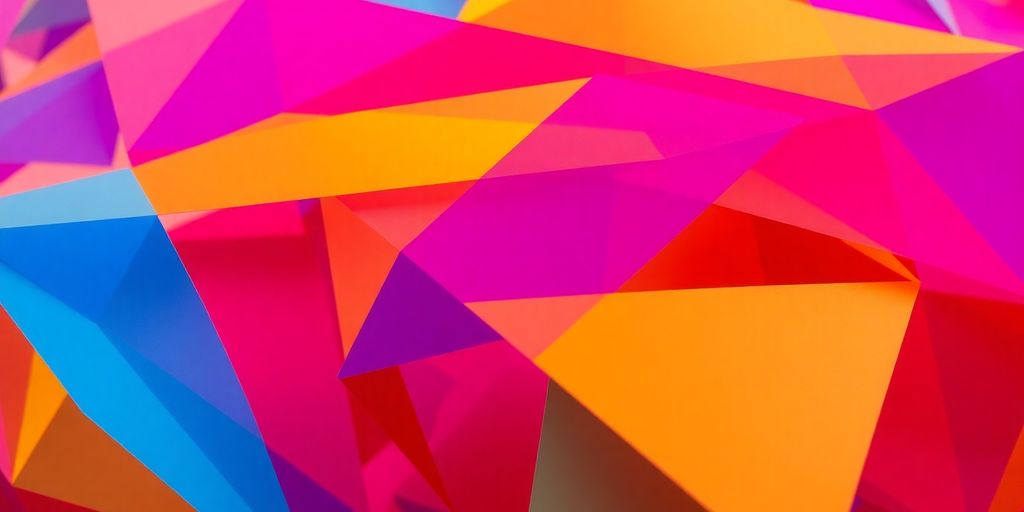So, you want to get a handle on NumPy basics in Python? It’s a pretty common starting point for anyone getting serious about data work or scientific computing in Python. Think of NumPy as the workhorse for numerical stuff. It makes working with lists of numbers, especially large ones, way easier and faster than regular Python lists. This guide will walk you through the core ideas of NumPy, from making your first array to doing some basic math and organizing your data. Let’s get this NumPy basics in Python journey started.
Key Takeaways
- NumPy arrays are more efficient than Python lists for numerical operations, especially with large datasets.
- You can create NumPy arrays from Python lists and access elements using indexing and slicing.
- NumPy allows for element-wise mathematical operations and introduces broadcasting for flexible calculations.
- Reshaping, flattening, and combining arrays are common tasks made simple with NumPy.
- NumPy provides tools for basic statistics, conditional selection, and saving/loading data, making it great for initial data analysis.
Getting Started with NumPy Arrays
Welcome to the exciting world of NumPy! If you’re doing anything with numbers in Python, you’re going to want to get familiar with NumPy. It’s like the super-powered engine that makes numerical computations fast and efficient. Think of it as Python’s built-in toolkit for math, but way, way better.
What Makes NumPy So Special?
So, what’s the big deal with NumPy? Well, for starters, it’s all about arrays. Unlike Python’s standard lists, NumPy arrays are designed for numerical operations. They’re stored more compactly and allow for much faster calculations, especially when you’re dealing with large amounts of data. This speed advantage is a game-changer for scientific computing and data analysis. Plus, NumPy provides a huge collection of mathematical functions that work directly on these arrays, making your code cleaner and more readable.
Creating Your First NumPy Array
Getting started is super easy. The most common way to create a NumPy array is by converting a Python list. You just need to import the library first, usually with import numpy as np. Then, you can use the np.array() function. For example, if you have a list my_list = [1, 2, 3, 4, 5], you can turn it into a NumPy array like this: my_array = np.array(my_list). It’s that simple to get your first array ready for action! You can find more about creating arrays on NumPy’s documentation.
Understanding Array Attributes
Once you’ve got your array, you’ll want to know a bit about it. NumPy arrays have some handy attributes that tell you what you’re working with:
ndim: This tells you the number of dimensions (or axes) the array has. A simple list becomes a 1D array, sondimwould be 1.shape: This is a tuple that shows the size of the array in each dimension. For a 1D array of 5 elements, the shape would be(5,).size: This simply gives you the total number of elements in the array.dtype: This is super important! It tells you the data type of the elements in the array (like integers, floating-point numbers, etc.). Knowing thedtypehelps you understand how your data is stored and how operations will behave.
Working with NumPy arrays feels a lot like working with mathematical vectors and matrices. It’s designed to make those kinds of operations intuitive and efficient, which is why it’s so popular in fields like machine learning and data science.
Exploring Array Indexing and Slicing
Alright, let’s talk about getting specific pieces of data out of your NumPy arrays. It’s not as complicated as it sounds, and once you get the hang of it, you’ll wonder how you ever managed without it.
Accessing Individual Elements
Think of your NumPy array like a grid. To get a single item, you just need to know its position, or index. For a one-dimensional array, it’s like a list – you use square brackets [] with the index inside. Remember, Python starts counting from zero, so the first element is at index 0.
For multi-dimensional arrays, it gets a little more interesting. You’ll use multiple indices, separated by commas, within those square brackets. For example, my_array[row_index, column_index] will grab the element at that specific row and column. It’s like giving directions to find exactly what you’re looking for.
Slicing for Subsets
Sometimes, you don’t just want one item; you want a whole chunk of your array. This is where slicing comes in handy. You can grab a range of elements by specifying a start and end point for your slice, again using those square brackets and colons. The syntax is [start:stop:step]. The stop index isn’t included, which can take a little getting used to, but it’s super useful for grabbing contiguous blocks of data. You can slice along any dimension of your array, making it really flexible for data selection. This is a core part of how you work with NumPy data, and it’s worth spending some time practicing NumPy array slicing.
Advanced Indexing Techniques
Beyond simple slicing, NumPy offers some really neat ways to select data. You can use a list or another array of indices to pick out specific elements, even if they aren’t next to each other. This is called fancy indexing. You can also use boolean arrays (arrays of True/False values) to filter your data based on certain conditions. For instance, you could select all elements in an array that are greater than a certain number. It’s a powerful way to isolate the data you care about.
Using these indexing and slicing methods effectively is key to manipulating your data efficiently. It allows you to pull out exactly the information you need without having to write complex loops.
Performing Mathematical Operations
NumPy really shines when it comes to doing math. Forget looping through lists one by one; NumPy lets you perform calculations on entire arrays at once. This makes your code faster and much cleaner. Let’s look at how it works.
Element-wise Arithmetic
When you add, subtract, multiply, or divide two NumPy arrays of the same shape, the operation happens for each corresponding element. So, if you have two arrays, a and b, a + b doesn’t add the arrays together like you might think with matrices; instead, it adds a[0] to b[0], a[1] to b[1], and so on. This is super handy for all sorts of calculations. For example, if you have an array of temperatures in Celsius and want to convert them to Fahrenheit, you can just apply the formula (celsius_array * 9/5) + 32 directly to the whole array. It’s like magic, but it’s just efficient computation. You can do this with all the basic arithmetic operators: +, -, *, /, ** (for exponentiation), and even % (for modulo).
Broadcasting: A Powerful Concept
What if your arrays aren’t the same shape? That’s where broadcasting comes in. NumPy has this neat ability to
Reshaping and Manipulating Arrays
NumPy arrays are super flexible, and sometimes you need to change their shape or put them back together differently. That’s where reshaping and manipulating come in handy. It’s like having a set of building blocks that you can rearrange to fit whatever structure you need.
Changing Array Shapes
So, you’ve got an array, and it’s just not the right dimensions for what you’re trying to do. No worries! NumPy’s reshape() function is your best friend here. You can take a 1D array and turn it into a 2D grid, or even a 3D cube, as long as the total number of elements stays the same. For example, if you have 12 elements, you could reshape it into a 3×4 array, a 4×3 array, or even a 2x2x3 array. The key is that the product of the new dimensions must equal the original number of elements. It’s a really neat way to organize your data for different kinds of processing. You can check out how to use the reshape function here.
Flattening Arrays
Sometimes, you might have a multi-dimensional array, but you need to treat all its elements as a single, long list. This is called flattening. NumPy makes this super easy with methods like flatten() and ravel(). The flatten() method returns a copy of the array, flattened into one dimension. On the other hand, ravel() returns a view of the original array whenever possible, which can be more memory-efficient if you don’t need a separate copy. It’s a simple operation, but incredibly useful when you need to process all data points sequentially.
Concatenating and Splitting Arrays
What if you have multiple arrays and want to join them together? Or maybe you have one big array that you need to break into smaller pieces? NumPy has functions for that too! You can use concatenate() to join arrays along a specific axis. Think of it like stacking arrays on top of each other or placing them side-by-side. Conversely, split() lets you divide an array into multiple sub-arrays. You can specify how many pieces you want or at which indices to split. This is great for dividing up datasets or combining results from different calculations.
Leveraging NumPy for Data Analysis
NumPy really shines when you start using it for data analysis. It’s not just about crunching numbers; it’s about doing it in a way that’s fast and makes sense.
Basic Statistical Operations
NumPy gives you built-in functions to quickly get a feel for your data. You can easily calculate things like:
- Standard deviation: How spread out your numbers are.
- Variance: Another measure of data spread.
- Percentiles: Finding values at specific points in your sorted data.
These are super handy for understanding the general shape and spread of your dataset without writing tons of code.
Finding Minimum and Maximum Values
Sometimes, you just need to know the extremes in your data. NumPy makes this a breeze. You can find the smallest and largest numbers in your array with simple commands. This is great for setting boundaries or identifying outliers.
Want to quickly see the range of your data? NumPy’s min() and max() functions are your best friends. They operate on the entire array or specific axes, giving you exactly what you need.
Calculating Means and Medians
Getting the average (mean) or the middle value (median) of your data is a common task. NumPy provides mean() and median() functions that are optimized for speed. These are fundamental for summarizing your data and are often the first steps in any analysis. You can find these stats for your whole array or just along a particular dimension, which is really useful when you’re working with tables of data. NumPy is a core Python library for scientific computing, enabling efficient work with high-performance multidimensional arrays. NumPy arrays are the building blocks for many data science tasks.
Working with Multi-dimensional Arrays
NumPy really shines when you start working with data that has more than one dimension, like tables or even cubes of information. Think of it like organizing your stuff – a single list is okay, but having rows and columns makes things much clearer, right? NumPy arrays let you do just that, and a lot more.
Understanding Dimensions
So, what exactly are dimensions in this context? It’s basically the number of axes an array has. A simple list is a 1D array, like a single row of numbers. A 2D array is like a spreadsheet, with rows and columns. You can even go further into 3D arrays, which are like stacks of spreadsheets, or even higher dimensions if your data gets really complex. Each dimension adds another layer of organization to your data. It’s pretty neat how NumPy handles this.
Navigating 2D and 3D Arrays
Once you have these multi-dimensional arrays, you’ll want to know how to get around them. Accessing elements is similar to how you’d pick something out of a grid. For a 2D array, you use two indices: one for the row and one for the column. For a 3D array, you’ll need three indices – one for the ‘layer’, one for the row, and one for the column. It’s like having a map for your data. You can grab specific values or even sections of the array. For example, to get the element at the 3rd row and 2nd column of a 2D array my_array, you’d use my_array[2, 1] (remember, indexing starts at 0!). This makes selecting specific data points super straightforward.
Matrix Operations Made Easy
NumPy makes common mathematical operations on these multi-dimensional arrays a breeze. Things like matrix multiplication, addition, and subtraction are built right in. Instead of writing loops yourself, which can be slow and error-prone, NumPy handles it efficiently. This is a big deal when you’re dealing with large datasets. You can perform these operations on entire arrays at once, saving you a ton of time and making your code cleaner. It’s all about making complex math feel simple.
Efficiently Handling Large Datasets
Working with big chunks of data can feel a bit daunting, right? But don’t worry, NumPy is here to make it way less scary. NumPy’s design is all about speed and efficiency, which is a huge win when you’re dealing with datasets that just keep growing.
The Speed Advantage of NumPy
So, why is NumPy so much faster than regular Python lists? It’s mostly because NumPy arrays are stored in a single block of memory. This means operations can happen much faster because Python doesn’t have to do as much work to find and access the data. Think of it like having all your tools neatly organized in one toolbox instead of scattered all over your garage. This makes a big difference when you’re crunching numbers.
Memory Management Tips
When your data gets really large, memory usage becomes a big concern. NumPy helps here too. Using data types that take up less space, like float32 instead of float64 when precision isn’t absolutely critical, can cut your memory needs in half. Also, try to avoid making unnecessary copies of your arrays. Many NumPy operations can be done ‘in-place’, meaning they modify the original array without creating a new one. This is a great way to save memory. You can find some good tips on efficiently handling large datasets.
Vectorization for Performance
This is a big one. Instead of writing loops in Python to go through each element of an array, NumPy lets you perform operations on entire arrays at once. This is called vectorization. For example, instead of a for loop to add 5 to every number in a list, you can just do my_array + 5. It’s cleaner, easier to read, and way, way faster. It’s like telling a whole team to do a task instead of telling each person individually.
Remember, the goal is to let NumPy do the heavy lifting. The more you can express your operations in terms of array-wide commands rather than element-by-element loops, the better your performance will be.
Conditional Selection and Boolean Indexing
Let’s talk about picking out specific bits of your NumPy arrays based on conditions. It’s like having a super-smart filter for your data! This is where boolean indexing comes in, and honestly, it’s a game-changer for working with data.
Filtering Arrays with Conditions
So, how do we actually do this filtering? It’s pretty straightforward. You create a condition, and NumPy uses it to decide which elements to keep. For example, you might want all the numbers in an array that are greater than 10. You just write my_array > 10, and boom, NumPy gives you back a new array of True and False values. This is the boolean mask we’ll use.
Using Boolean Masks
Now, that True/False array is super useful. You can use it to select elements from your original array. If you pass this boolean mask back into your array, like my_array[boolean_mask], you only get the elements where the mask was True. It’s a really clean way to grab exactly what you need without writing loops. You can find more about how to use these filters in NumPy filter functions.
Applying Logic to Your Data
This technique is incredibly powerful. You can combine multiple conditions using logical operators like & (and) and | (or). For instance, to get numbers that are greater than 5 AND less than 15, you’d write (my_array > 5) & (my_array < 15). Remember to put parentheses around each condition because of how Python handles operator precedence. It really lets you slice and dice your data with precision.
Think of it like this: you have a big box of toys, and you only want the red ones that are also cars. Boolean indexing lets you sort through that box and pull out just those specific toys without having to pick up every single one.
This ability to select data based on specific criteria makes NumPy a fantastic tool for any kind of data analysis or manipulation. You’ll find yourself using it all the time once you get the hang of it!
Saving and Loading NumPy Data
So, you’ve been building some awesome NumPy arrays, and now you want to save your hard work or load up some data you already have. NumPy makes this super straightforward! It’s like packing up your tools after a project or unpacking a new set of supplies. You don’t want to lose all that progress, right?
Storing Arrays to Files
NumPy has a really handy function called np.save() that lets you save a single array to a file. It stores the array in a special binary format with a .npy extension. This is great because it keeps all the array’s information, like its shape and data type, intact. It’s a pretty efficient way to store your data. You can also save multiple arrays into a single uncompressed archive file using np.savez(), or a compressed one with np.savez_compressed(). This is super useful when you have related datasets you want to keep together.
Loading Arrays from Files
When you’re ready to bring your data back into your Python script, np.load() is your best friend. Just point it to your .npy file, and boom – your array is back, just as you saved it. If you used np.savez() or np.savez_compressed(), you’ll load the archive and can then access individual arrays by their names. It’s a simple process that gets your data ready for more number crunching.
Working with Different File Formats
While .npy is the standard for single arrays, NumPy also plays nicely with other formats. You can save arrays to text files (like CSV) using np.savetxt() and load them back with np.loadtxt(). This is perfect for sharing data with other programs or for human readability. Just remember that text files can be larger and slower to load than the binary .npy format, especially for big datasets. Choosing the right format depends on what you need to do with your data.
Saving and loading data is a key step in any data workflow. It allows you to persist your results and reuse them later, making your projects more reproducible and efficient. Think of it as bookmarking your progress so you can always pick up where you left off.
Here are a few things to keep in mind:
- Binary formats (
.npy,.npz) are generally faster and preserve data types better. - Text formats (like CSV) are human-readable and widely compatible but can be slower and might lose precision.
- Always check the documentation for specific options, like controlling delimiters in text files or compression levels for
.npzfiles. You can find more details on NumPy’s save method.
Getting comfortable with saving and loading will make your NumPy projects much smoother!
Putting NumPy Basics into Practice
Alright, we’ve covered a lot of ground with NumPy, from making arrays to doing math with them. Now, let’s put it all together and see how this stuff actually works in practice. It’s like learning all the ingredients and cooking techniques, and now we’re finally going to make a meal!
A Simple Data Visualization Example
We can use NumPy to create data that we can then plot. Imagine we want to see a simple sine wave. We can generate a sequence of numbers using np.linspace to represent our x-axis values, and then apply the sine function to create our y-axis values. This is super handy for quick checks or when you’re just starting to explore a dataset. You can easily create arrays of data points that are ready to be fed into plotting libraries like Matplotlib. It’s a great way to get a feel for the data before you do any heavy analysis. Check out some NumPy array examples to get started.
Solving a Common Problem with NumPy
Let’s say you have two lists of numbers, and you want to find the numbers that are present in both. Doing this with regular Python lists can be a bit clunky, involving loops and checks. With NumPy, it’s much cleaner. You can convert your lists to NumPy arrays and then use set operations like np.intersect1d. This function returns the sorted, unique values that are in both input arrays. It’s a perfect example of how NumPy can simplify common data tasks, making your code shorter and faster.
Next Steps in Your NumPy Journey
So, what’s next after mastering these basics? You’ve got a solid foundation now!
- Explore more advanced array manipulation: Think about things like boolean indexing for filtering data based on conditions, or fancy indexing for selecting elements in non-contiguous ways.
- Get comfortable with broadcasting: This is a really powerful feature that lets NumPy perform operations on arrays of different shapes. It can save you a lot of manual looping.
- Try out NumPy’s linear algebra capabilities: If you’re into math or machine learning, NumPy has modules for matrix multiplication, inversions, and more.
Remember, the best way to get good at NumPy is to just keep using it. Try applying these concepts to your own projects, even small ones. The more you practice, the more natural it will feel, and you’ll start seeing all sorts of ways it can help you work with data more efficiently.
Wrapping Up Your NumPy Journey
So, that’s a look at some of the basic stuff you can do with NumPy. It might seem like a lot at first, but honestly, once you start playing around with it, things just click. You’ve learned how to make arrays, do some math, and even reshape things. Keep practicing these bits, and you’ll be surprised how quickly you get comfortable. NumPy is a really useful tool for anyone working with data in Python, and you’ve taken the first step. Keep building on this, and you’ll be doing some pretty cool things before you know it!
Frequently Asked Questions
What’s the big deal with NumPy?
NumPy is like a super-powered calculator for computers. It helps Python do math with big lists of numbers really, really fast. It’s special because it makes these calculations way quicker than regular Python lists, especially when you have tons of numbers.
How do I make my first NumPy array?
Think of a NumPy array as a super-organized box for numbers. You can make one by telling NumPy how many numbers you want and what kind of numbers they are (like whole numbers or numbers with decimals). It’s like saying, ‘Give me a box for 10 whole numbers!’
What information can I get from a NumPy array?
Arrays have cool features like knowing how many numbers are inside them (their size) or how many rows and columns they have (their shape). It’s like knowing how many toys are in your toy box and how they are arranged.
How can I pick out specific numbers from an array?
You can grab specific numbers or groups of numbers from your array. It’s like pointing to a single toy in your box or taking out a handful of them. You can even pick numbers based on certain rules!
What is broadcasting and why is it useful?
Broadcasting is a neat trick where NumPy lets you do math between arrays that aren’t exactly the same size. It’s like if you wanted to add 5 to every number in a list; NumPy figures out how to do that without you having to write extra code.
What are universal functions (ufuncs)?
NumPy has special math tools called ‘universal functions’ or ‘ufuncs’. These are like one-button operations that can do things like find the square root of every number in an array, or add two arrays together, all at once!
Can I change the shape of my NumPy arrays?
Yes! You can easily change the shape of your array, like turning a single line of numbers into a grid. You can also squish a grid back into a single line. Plus, you can stick arrays together or cut them apart.
Why is NumPy so much faster than regular Python for math?
NumPy is super fast because it’s written in a language that computers understand very well. When you use NumPy, you’re telling the computer to do the math in the most efficient way possible, which saves a lot of time, especially with huge amounts of data.