Why Is My Jupyter Kernel Dying? Troubleshooting Common Jupyter Issues
Have you ever been in the middle of an intense data analysis session in Jupyter, lines of code meticulously crafted, visualizations taking shape, only to be abruptly halted by the dreaded message: Kernel died, restarting? It’s a frustrating interruption that can derail your workflow and leave you wondering what went wrong. But fear not! This guide is designed to dissect the common causes behind a dying Jupyter kernel and equip you with the knowledge to diagnose and resolve these issues.
Understanding the Jupyter Kernel
Before diving into troubleshooting, let’s establish a clear understanding of what the Jupyter kernel is and its role in the Jupyter ecosystem. Simply put, the kernel is a computational engine that executes the code within your Jupyter notebooks. When you run a cell in your notebook, the code is sent to the kernel for execution, and the results are sent back to be displayed in the notebook. Think of it as the engine under the hood, doing all the heavy lifting while the notebook provides a user-friendly interface.
Different kernels support different programming languages. The most common kernel is the IPython kernel, which allows you to execute Python code. However, you can also use kernels for other languages like R, Julia, and Scala. When the kernel dies, it means this engine has crashed or terminated unexpectedly, hence the inability to execute further code.
Common Culprits Behind a Dying Kernel
Several factors can contribute to a Jupyter kernel’s demise. Let’s explore the most prevalent causes:
1. Memory Overload
Perhaps the most frequent offender is running out of memory. Data science tasks often involve processing large datasets, creating complex models, and generating intricate visualizations, all of which can consume significant memory resources. If your code attempts to use more memory than available, the kernel might crash.
Symptoms:
The kernel dies, especially when dealing with large datasets or computationally intensive tasks.
Your system becomes sluggish or unresponsive.
You might see MemoryError messages in the notebook (though not always before the kernel dies).
Solutions:
**Optimize your code:Look for opportunities to reduce memory usage. For instance, use generators instead of lists when dealing with very large datasets, or process data in smaller chunks.
**Use data types efficiently:Choose the smallest appropriate data type for your variables (e.g., `int16` instead of `int64` if you don’t need the full range of `int64`).
**Delete unnecessary variables:Explicitly delete variables you no longer need using `del variable_name` to free up memory.
**Upgrade your hardware:If memory issues persist, consider increasing the RAM in your system.
**Use a virtual environment:A virtual environment allows you to manage dependencies for specific projects which reduces the risk of version conflicts that may lead to kernel issues
2. Computational Intensity & Infinite Loops
Similar to memory overload, excessively long computations or infinite loops can strain the kernel’s resources (CPU, primarily), potentially leading to its termination.
Symptoms:
The kernel dies during or shortly after running a cell containing complex calculations or loops.
The notebook becomes unresponsive, and the CPU usage spikes.
Solutions:
**Optimize your algorithms:Improve the efficiency of your code to reduce computation time.
**Break down complex tasks:Divide large computations into smaller, more manageable steps.
**Implement safeguards against infinite loops:Add checks and conditions to ensure loops terminate correctly. For example, include a maximum iteration count.
**Use profiling tools:Identify performance bottlenecks in your code using profiling tools and optimize those specific areas.
3. Package Conflicts & Incompatible Libraries
Jupyter relies on a variety of Python packages to function properly. Conflicts between these packages or using incompatible versions can cause instability and kernel crashes .
Symptoms:
The kernel dies after importing specific packages or running code that uses them.
You might encounter error messages related to missing modules or version conflicts.
The issue arises after upgrading or installing new packages.
Solutions:
**Use virtual environments:Virtual environments create isolated environments for each project, preventing package conflicts.
**Update or downgrade packages:Try updating or downgrading packages to resolve compatibility issues. Use `pip install –upgrade package_name` or `pip install package_name==version_number`.
**Check package dependencies:Ensure that the packages you are using are compatible with each other and with your Python version.
**Reinstall the kernel:Sometimes, reinstalling the kernel within your environment can resolve underlying dependency issues.
4. Kernel Interruptions
External factors can sometimes interrupt the kernel’s execution, leading to its demise. These interruptions can be caused by system updates, network issues, or other processes interfering with the kernel’s operation.
Symptoms:
The kernel dies seemingly randomly, without any specific code triggering the issue.
You might observe network connectivity problems or system instability.
Solutions:
**Ensure a stable network connection:If you are using a remote kernel, ensure a stable network connection to prevent interruptions.
**Defer system updates:Avoid running system updates while working on critical tasks in Jupyter.
**Close unnecessary applications:Close any other applications that might be consuming significant resources or interfering with the kernel’s operation.
5. Bugs in the Code
While less frequent than the other causes, outright bugs in your python code, particularly those that cause segmentation faults or other low-level errors, can certainly crash a kernel.
Symptoms:
The kernel dies right after a specific cell/code execution.
The error isn;t memory or package related according to the error log.
Solutions:
**Debug your code thoroughlyUse a debugger to step through the code and identify the source of the error.
**Use error handlingImplement `try-except` blocks to catch exceptions and prevent them from crashing the kernel.
**Simplify your codeBreak down complex code into smaller, more manageable functions.
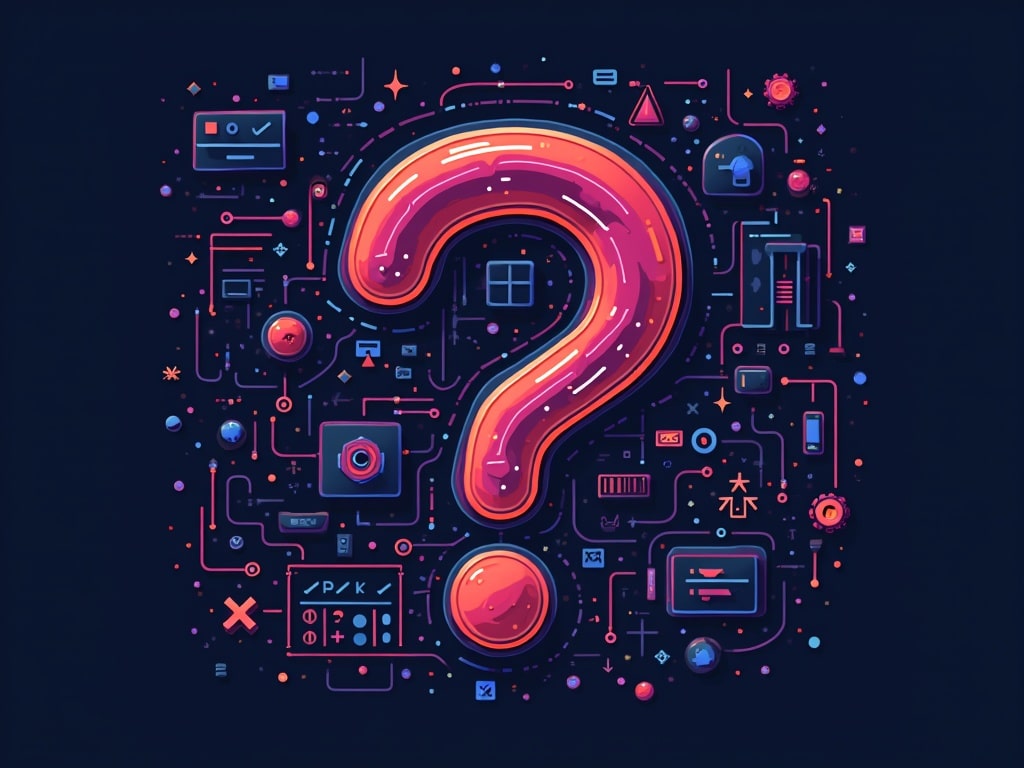
Troubleshooting Steps: A Systematic Approach
When your Jupyter kernel dies, resist the urge to panic! Instead, adopt a systematic approach to diagnose and resolve the issue. Here’s a step-by-step guide:
1. **Check the Error Message:Examine the error message displayed in the Jupyter notebook or the terminal where you launched Jupyter. This message often provides valuable clues about the cause of the kernel death.
2. **Restart the Kernel:The simplest solution is sometimes the most effective. Try restarting the kernel using the Kernel menu in Jupyter.
3. **Check Memory Usage:Monitor your system’s memory usage using tools like `top` (on Linux/macOS) or Task Manager (on Windows). Identify if memory usage is consistently high.
4. **Isolate the Problematic Code:Comment out sections of your code to isolate the cells that are causing the kernel to die. This helps pinpoint the exact location of the issue.
5. **Simplify the Code:Once you’ve identified the problematic code, try simplifying it to reduce complexity and resource consumption.
6. **Check Package Versions:Use `pip list` or `conda list` to check the versions of your installed packages and identify any potential conflicts.
7. **Consult Documentation and Online Resources:Search for information about specific error messages or package compatibility issues in the documentation and online forums.
8. **Create a Minimal Reproducible Example:If you can’t resolve the issue yourself, create a minimal reproducible example that demonstrates the problem and share it on online forums or with colleagues.
Advanced Debugging Techniques
For more complex issues, you might need to employ advanced debugging techniques:
**Using a Debugger:Use a Python debugger like `pdb` to step through your code and examine the state of variables at each step.
**Logging:Add logging statements to your code to track the execution flow and identify potential errors.
**Profiling:Use profiling tools to identify performance bottlenecks and areas for optimization.
**Kernel Logs:Examine the kernel logs for more detailed information about the kernel’s operation and any errors that occur.
**System Monitoring:Use system monitoring tools to track resource usage and identify any unusual activity that might be affecting the kernel.
Preventive Measures: Keeping Your Kernel Alive
Prevention is always better than cure. Here are some preventive measures you can take to minimize the risk of kernel deaths:
**Use Virtual Environments:As mentioned earlier, virtual environments are crucial for isolating dependencies and preventing package conflicts.
**Monitor Resource Usage:Regularly monitor your system’s resource usage to identify potential bottlenecks before they cause the kernel to die.
**Write Efficient Code:Practice writing efficient code that minimizes memory usage and computation time.
**Break Down Complex Tasks:Divide large tasks into smaller, more manageable units.
**Test Your Code Regularly:Test your code frequently to catch errors early on.
**Keep Your Packages Updated:Keep your packages updated to benefit from bug fixes and performance improvements.
Conclusion
A dying Jupyter kernel can be a frustrating experience, but by understanding the common causes and adopting a systematic troubleshooting approach, you can effectively diagnose and resolve these issues. Remember to focus on optimizing your code, managing dependencies, and monitoring resource usage to keep your kernel alive and your data science workflow running smoothly. With a little patience and the right tools, you can overcome kernel issues and unlock the full potential of Jupyter for your data analysis endeavors.
